- In your Buildpeer account, go to the project overview and select the project you want to enter.
- In the left sidebar, click on the section 'Modules', and then click on the module 'Meetings'.
- To begin the process, go to the meeting you want to start, and click on the 👁️ See detail which is on the right side of your meeting line.

- This will take you to the details of the meeting, where you can start it by clicking on the button ▶️ Start meeting located in the upper right corner of the screen.
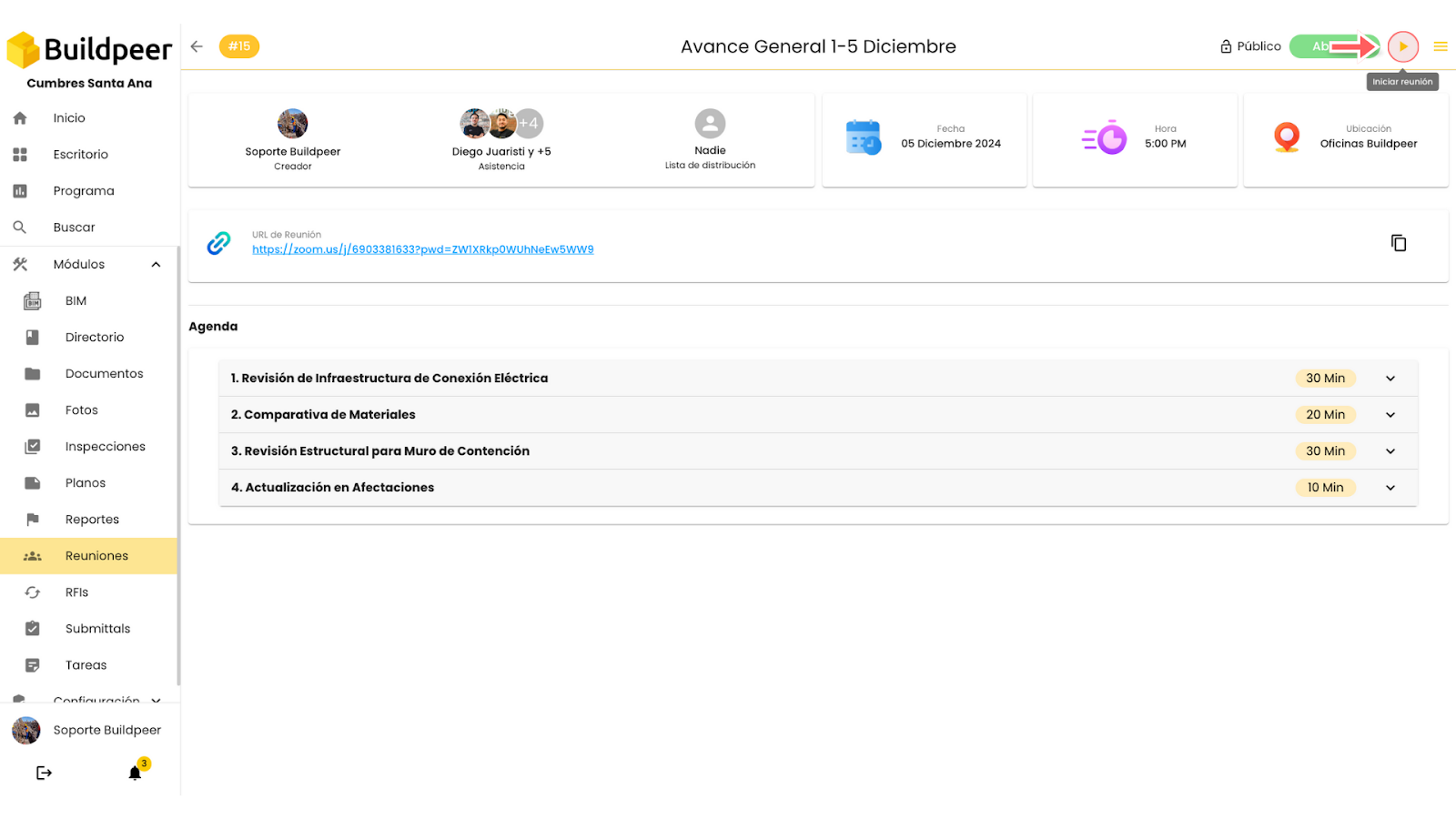
- Then, click the down arrow icon to display the topics for each item on the agenda.
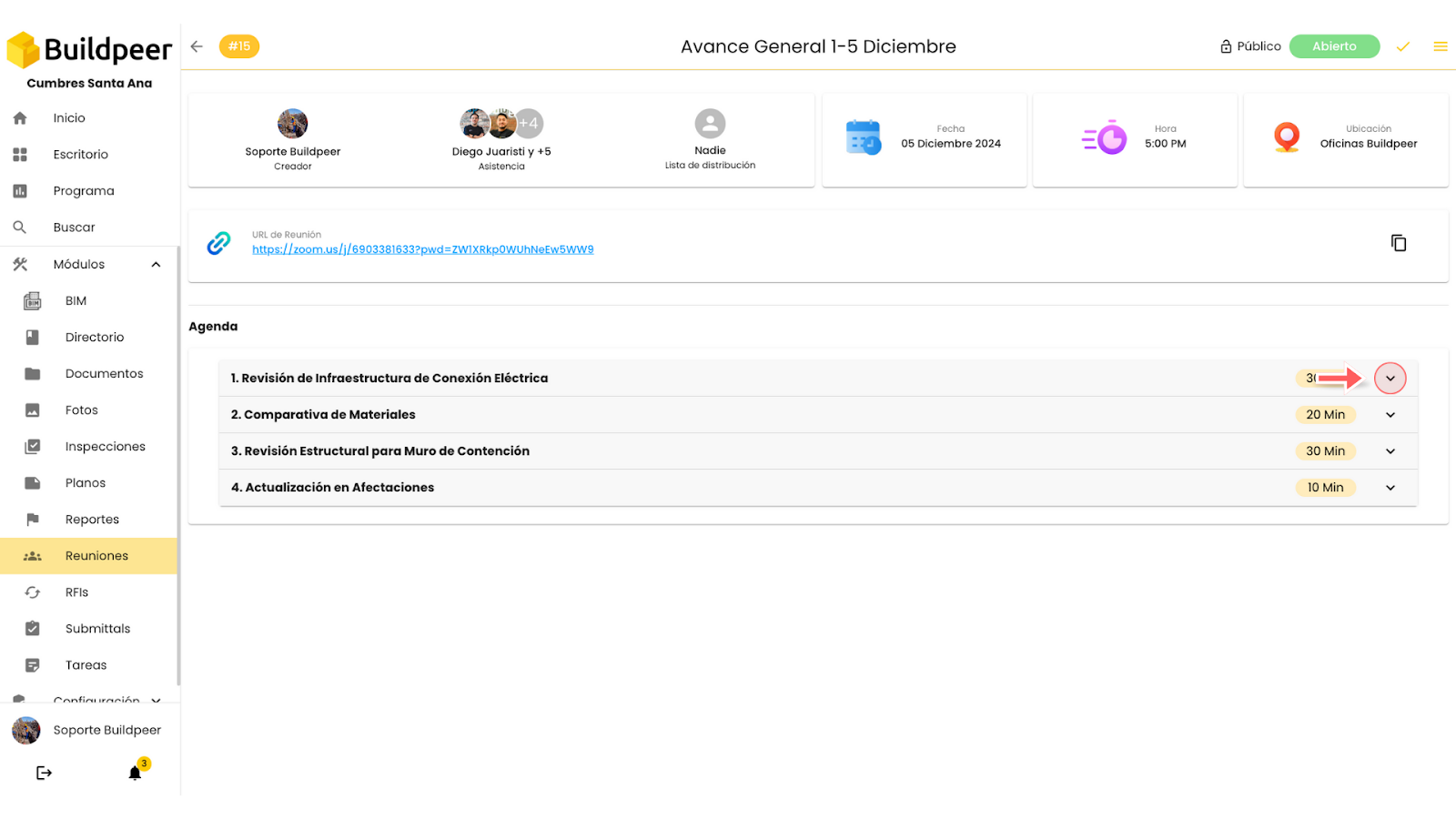
- You will now be able to see the list of topics for that agenda item. Then, click on the arrow to the left of each topic to display its content.

- This will open a new section where you can add comments, files, documents or voice notes. To add a comment, type in the field 'New Comment' and click on the button 'Submit'.
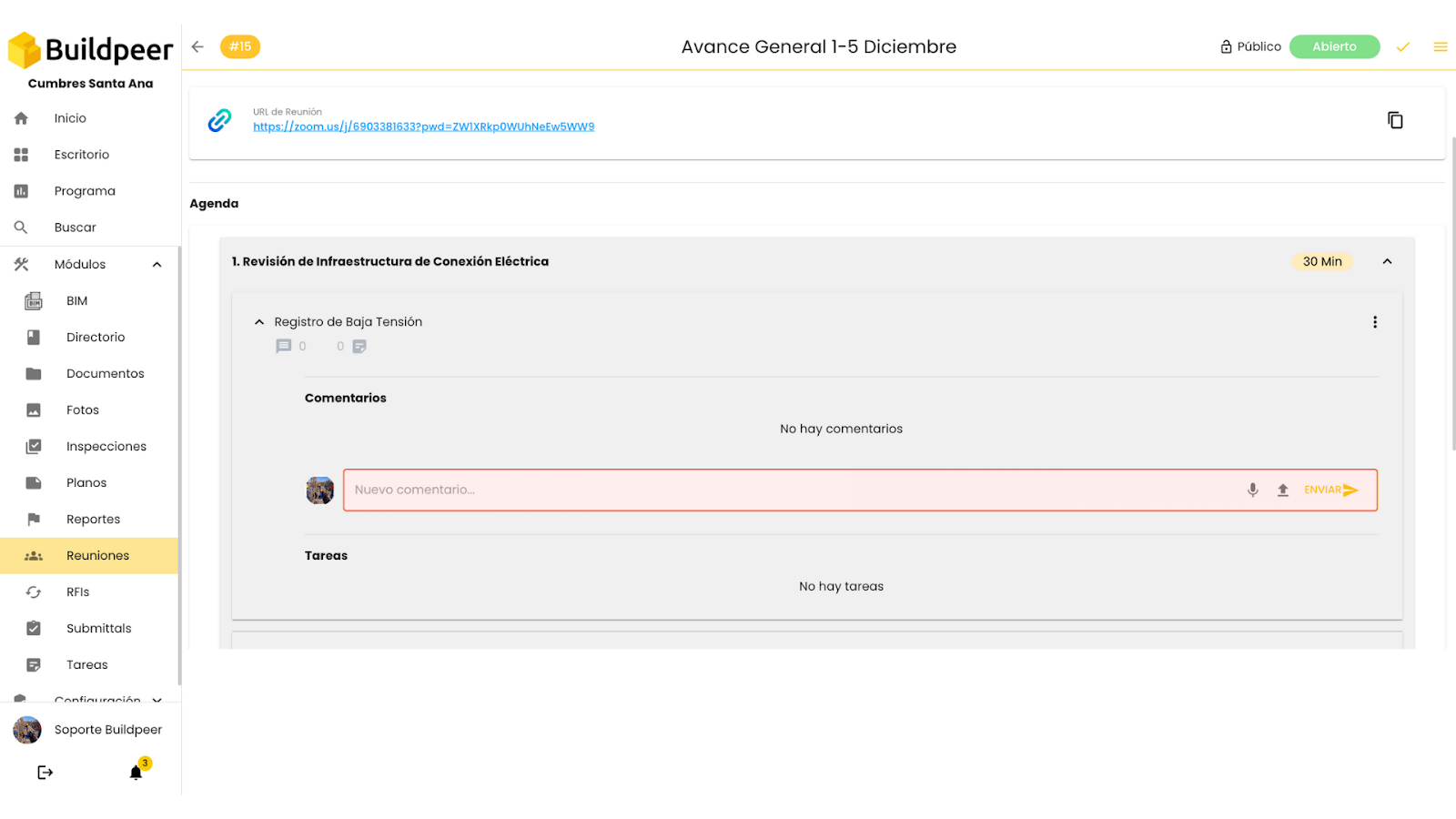
- You can also add tasks. To do this, click on the three dots located in the upper right corner of the section. This will take you to the form to create a new task. Learn more about how to complete the form to create a task.
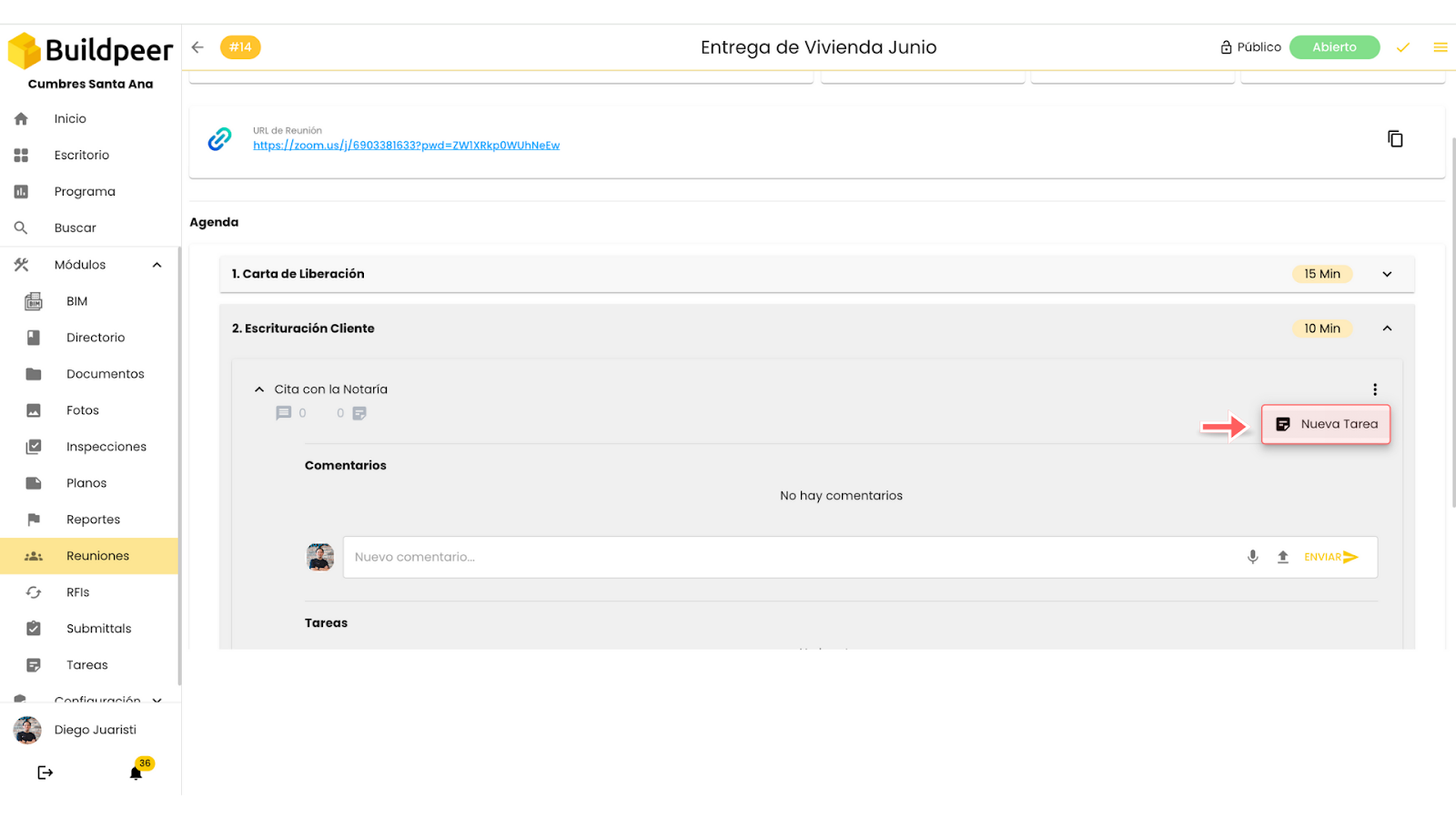
- After making all the notes, comments and assigning the tasks to the attendees, end the meeting by clicking on the button ✅ Close meeting, located in the upper right corner of the screen.
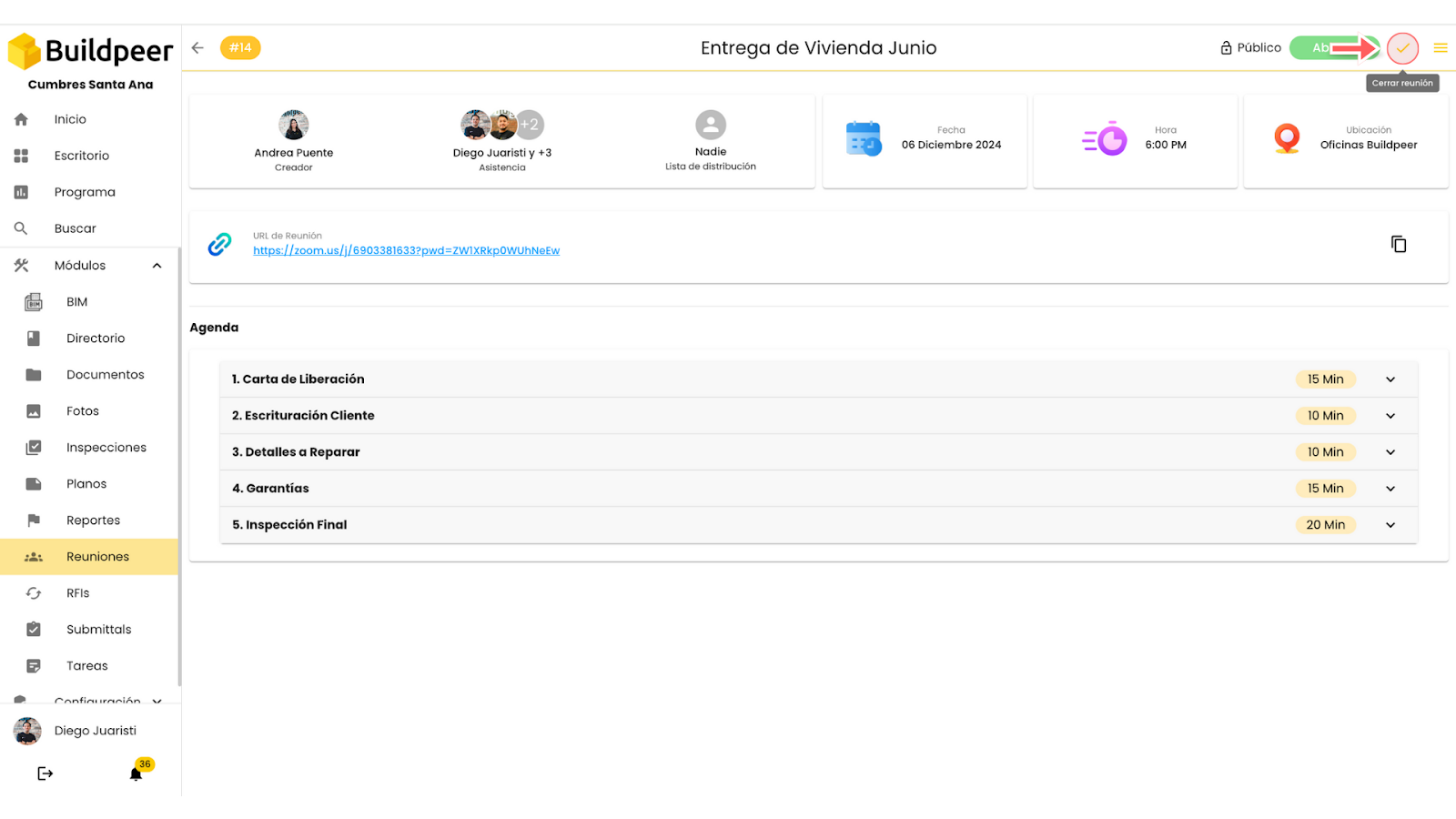
📌 Note: Once you close the meeting, you will no longer be able to add comments within the agenda items.
















