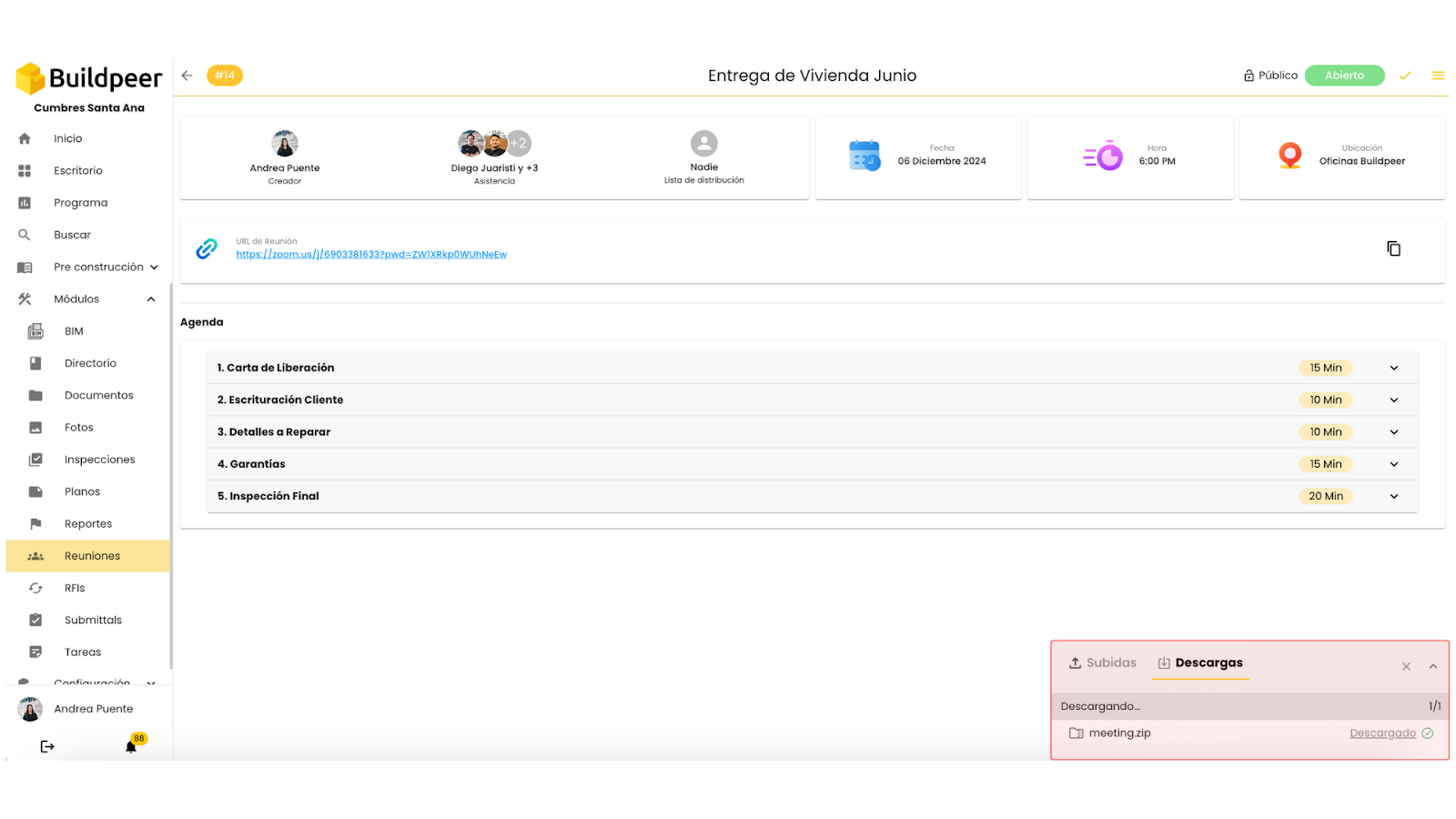- In your Buildpeer account, go to the project overview and select the project you want to enter.
- In the left sidebar, click on the section 'Modules', and then click on the module 'Meetings'.
- To generate the report in PDF, go to the meeting from which you want to obtain the report. To do this, click on the 👁 iconView Details, located on the right side of the meeting line.
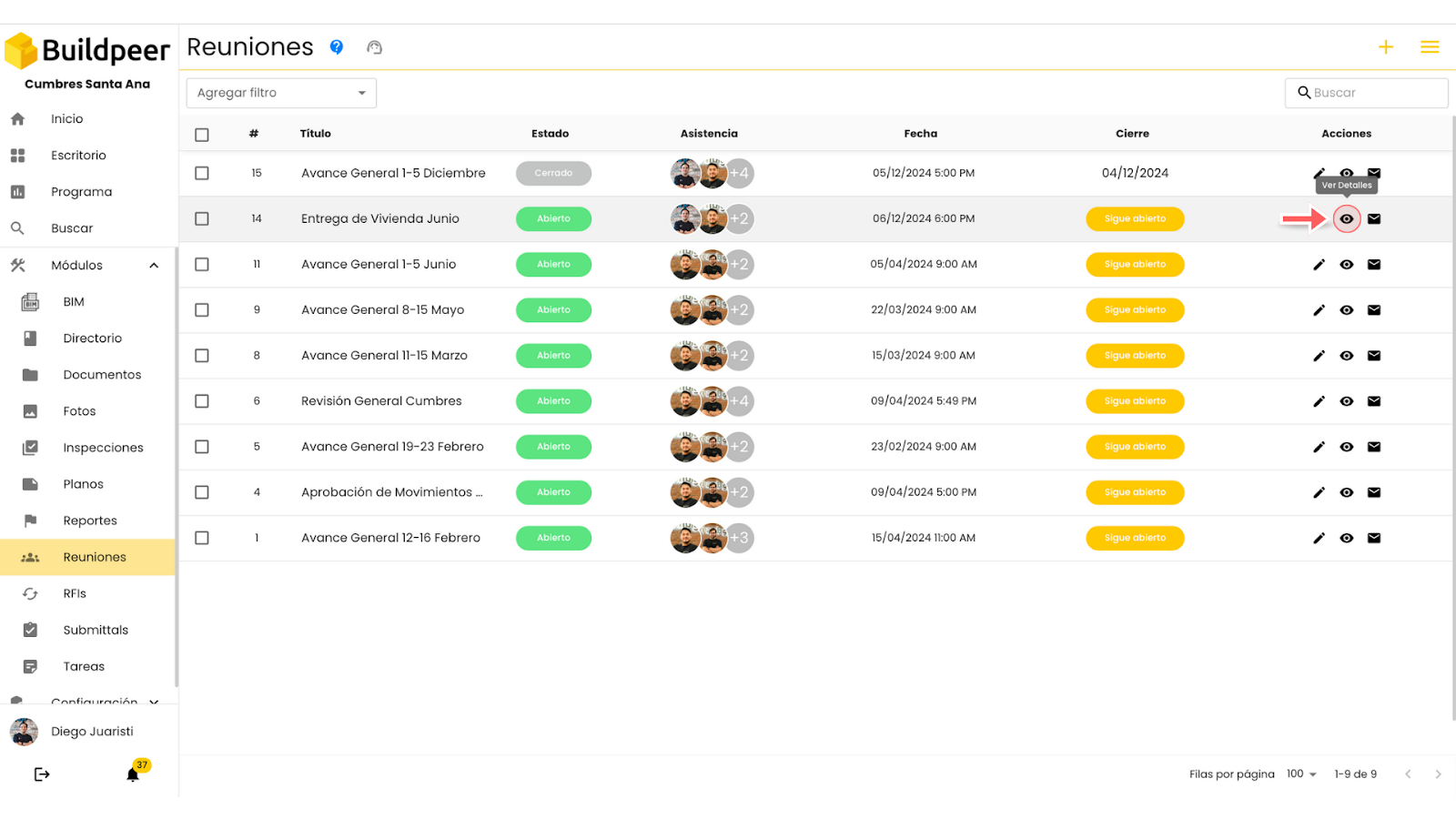
- Then, click on the button 🟰 More in the upper right corner of the screen and select the option 'Export PDF'.
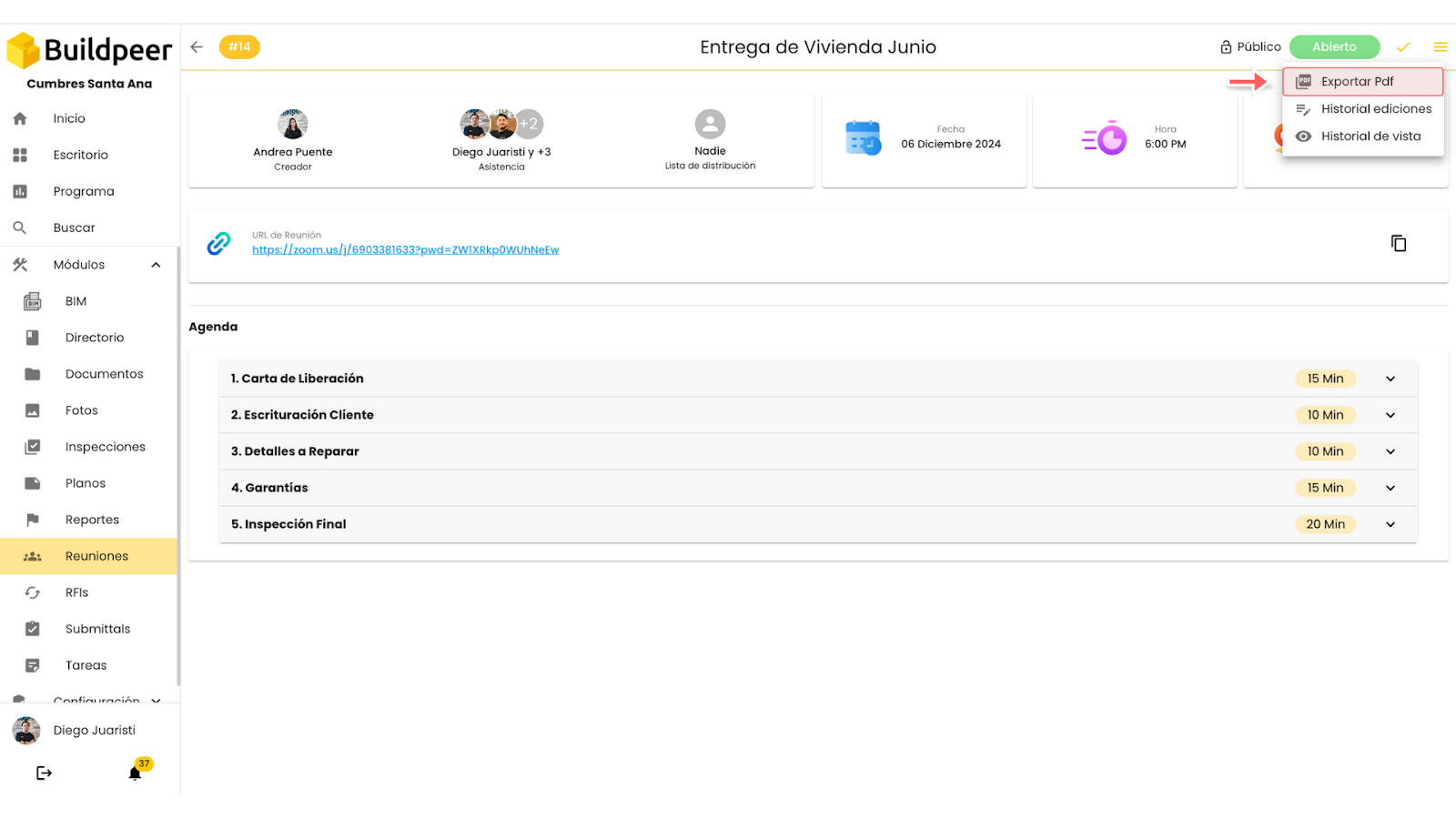
- A small tab will appear at the bottom right of the screen showing the download status. Once complete, you'll find the meeting in PDF format on your device.