If you're a super administrator on Buildpeer, you have the ability to create and manage the roles that users have within the platform.
- In your Buildpeer account, go to the project overview and click on the 'menuCompany', which you'll find just below the' Projects' section.
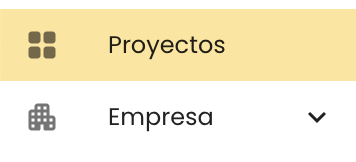
- In the left sidebar, click 'Roles'.

- At the top right, click on the icon of + New role.
- In the section 'Add role', you'll find a field where you can assign a name to the new role you're creating. Make sure the name is clear and representative of the responsibilities or permissions that role will have.
- Select one of the four categories: 'Super Admin', 'Admin', 'View Only' O 'None' for each module that users will have access to. Learn more about permissions for each category.
📌 Note: Remember that each user can have a different role assigned to each project.
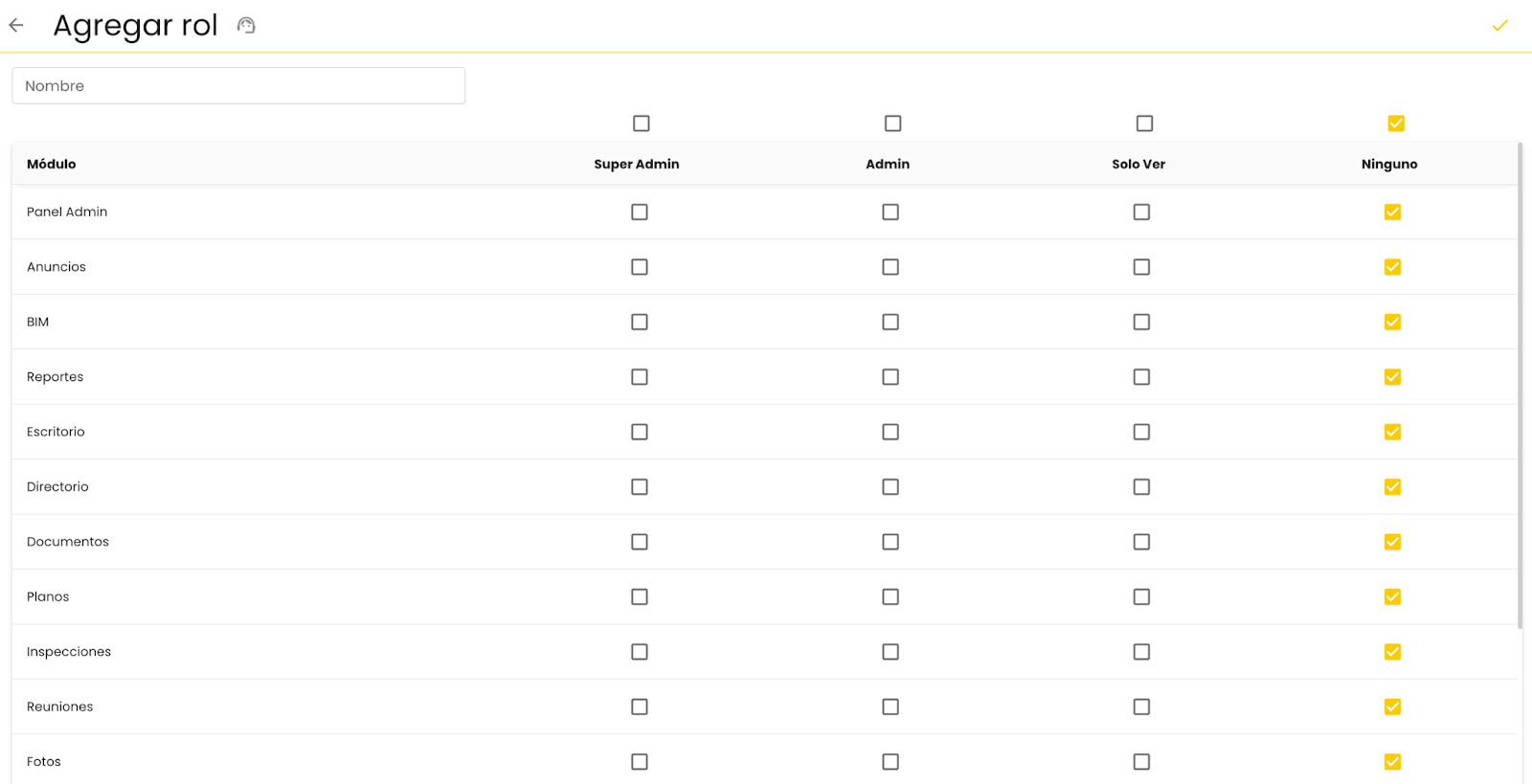
- Finish by clicking ✓ Add.
📌 Note: If you need to, you can edit the roles at any time from the main view of the section 'Roles'. This will allow you to adjust permissions according to the changes required by each project or user.
Permission Categories
- Super Admin: You have full access to all the modules and functionalities of the platform. You can create, edit, delete and restore items, and manage users, projects, and configurations globally.
- Admin: You have access to manage the assigned modules, being able to create and edit elements, but without access to certain advanced administrative functions, such as user management and global configuration.
- Just See: The user will only be able to view the information of the modules to which he has access, without the ability to modify, add or delete elements.
- None: You don't have access to the module in question, so you won't be able to view or interact with its content.
















