If you're a super administrator on Buildpeer, you can restore photos.
- In your Buildpeer account, go to the project overview and select the project you want to enter.
- In the left sidebar, click on the section 'Modules', and then click on the module 'Photos'.
- In the upper right corner, click on the 🟰 iconMás and select the option ⏱️ Restore.
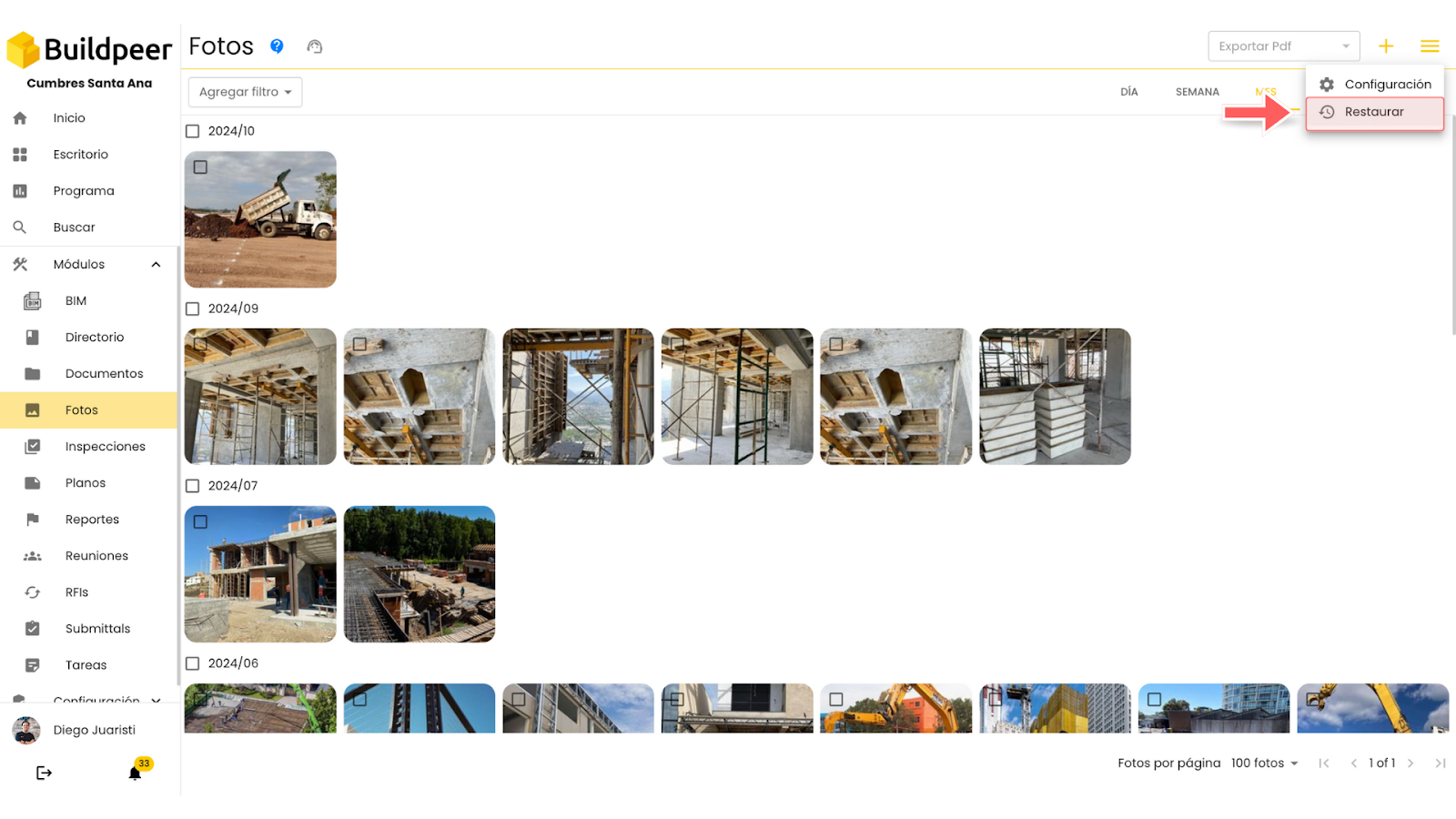
- The trash can will open with the photos available for restoration. To select them, click on the box in the upper left corner of each image.

- Then, click on the 'Restore' which is located at the top right of the screen.
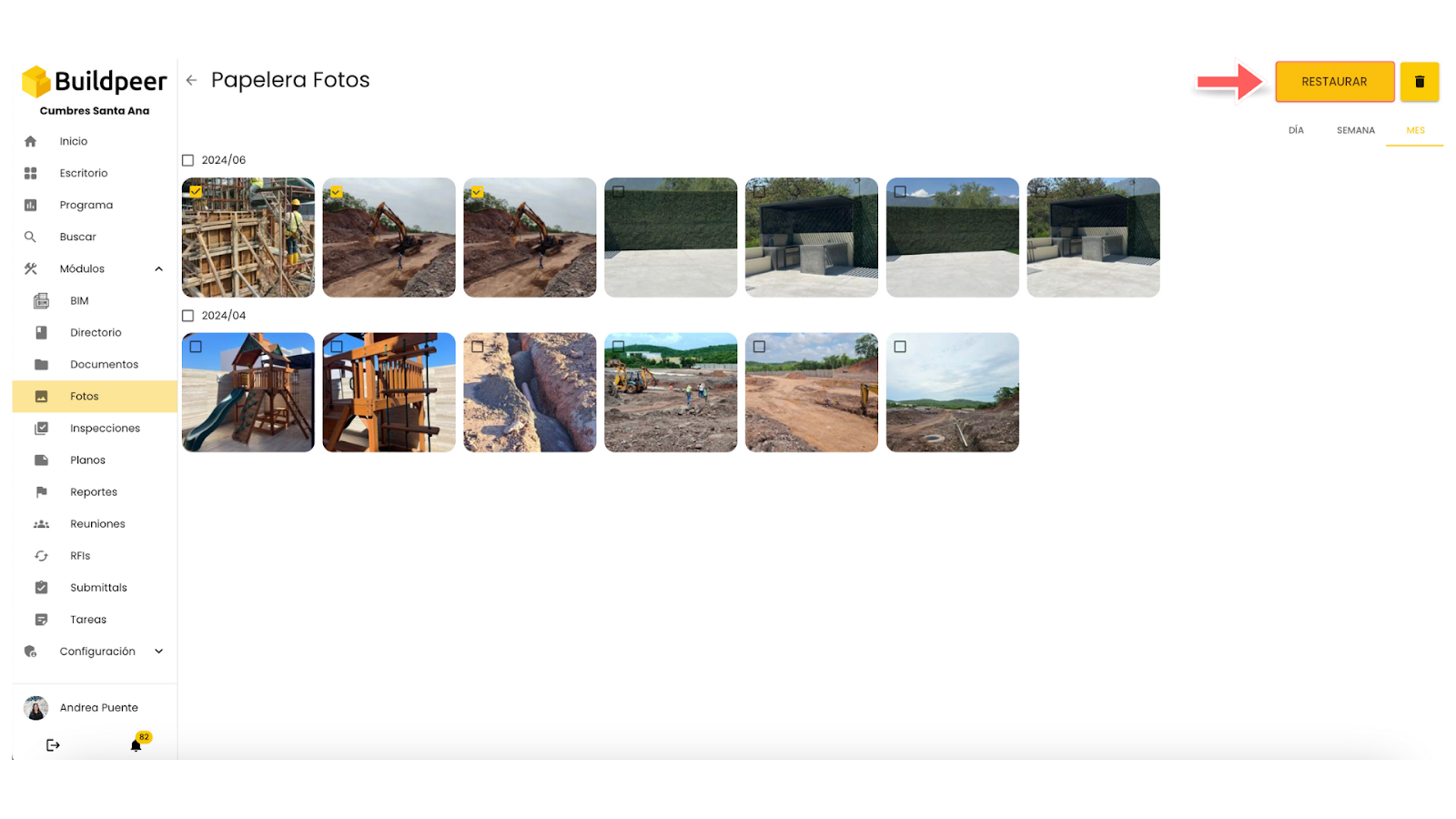
- A new window will open to confirm the restoration of the photos. Click on the button 'Confirm'.
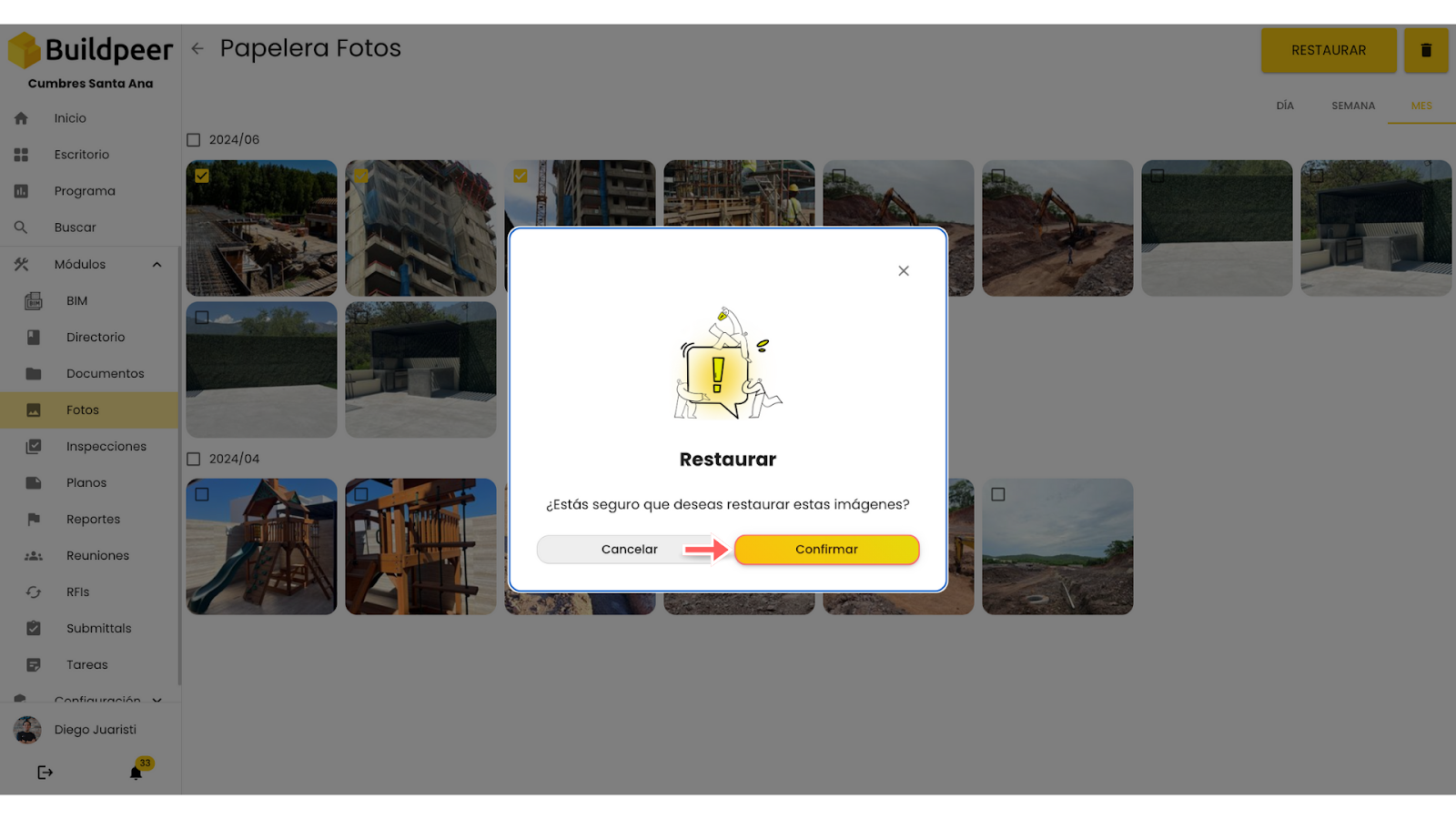
- Now your photos are successfully restored and ready to be viewed and will appear on the main screen of the module.
















