- In your Buildpeer account, go to the project overview and select the project you want to enter.
- In the left sidebar, click on the section 'Modules', and then click on the module 'Photos'.
- Then, click 'Export PDF' in the upper right corner of the screen and choose if you want to include 1, 2 or 4 photos per page in the report.
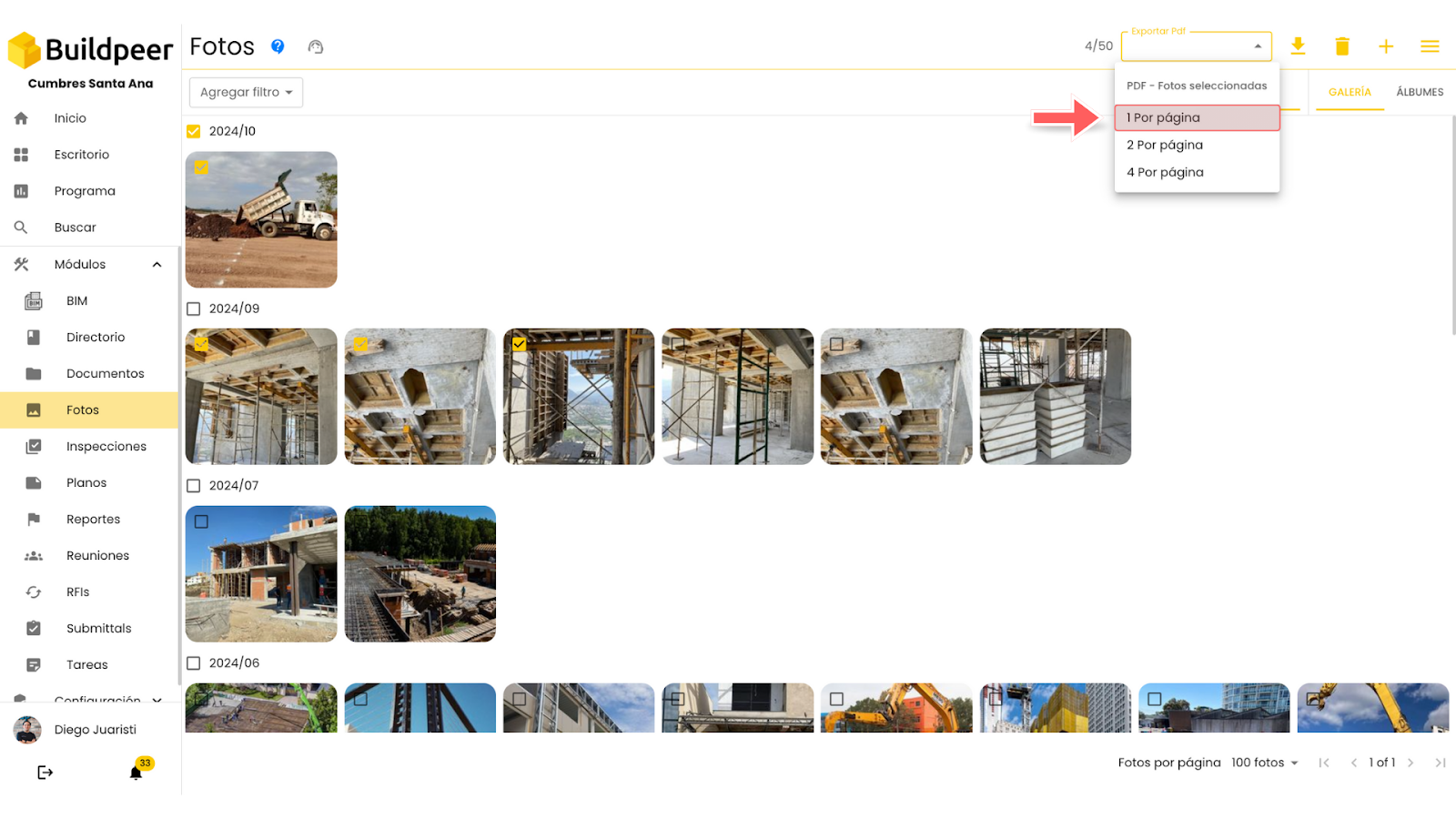
- A small tab will appear at the bottom right of the screen showing the download status. Once completed, you will find the photo report in PDF format on your device.

















