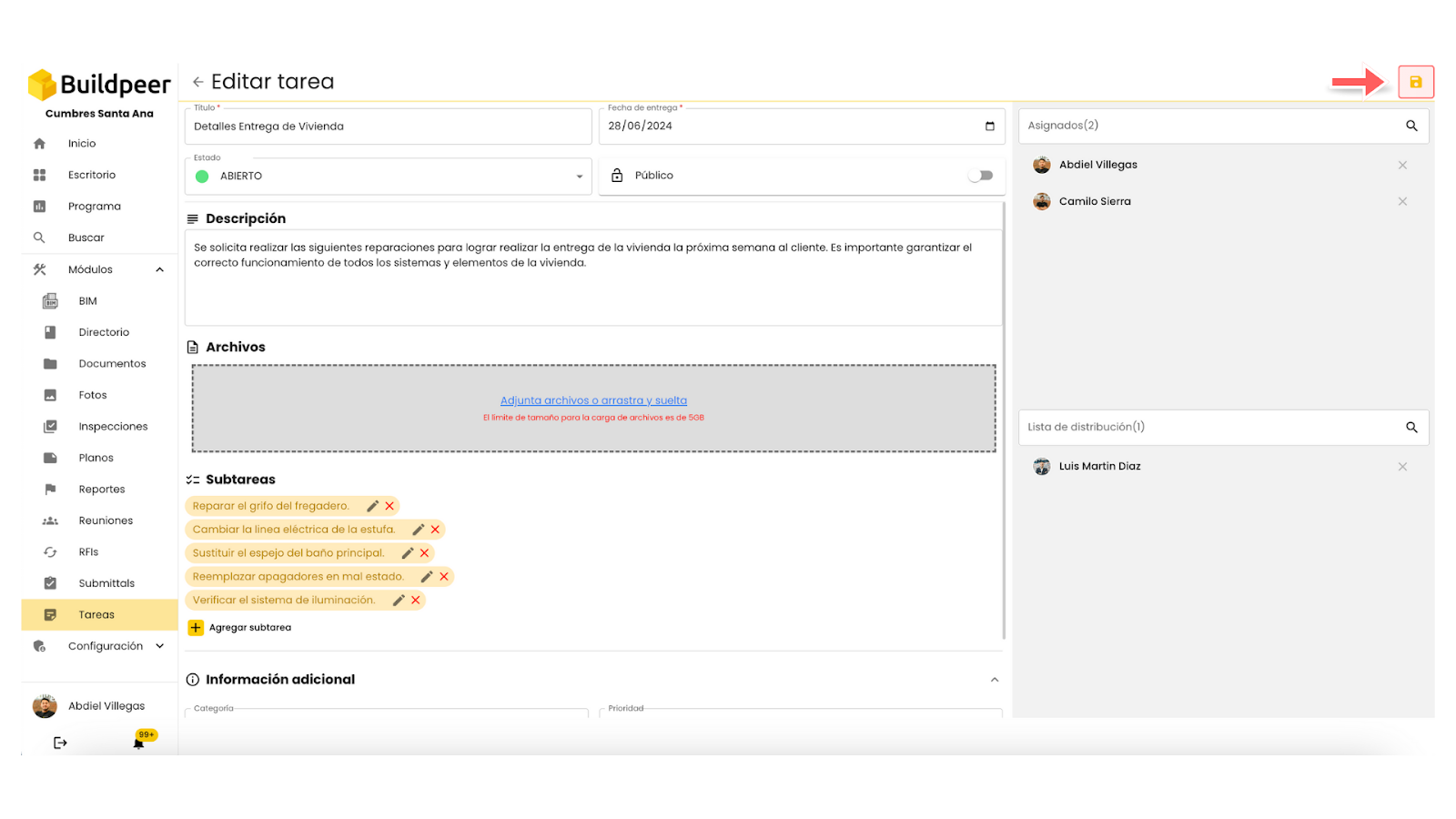- In your Buildpeer account, go to the project overview and select the project you want to enter.
- In the left sidebar, click on the section 'Modules', and then click on the module 'Tasks'.
- To begin the process, click on the three dots on the card of the task you want to edit and select the option ✏️ Edit. This will take you to the task form, where you can modify the fields you need.
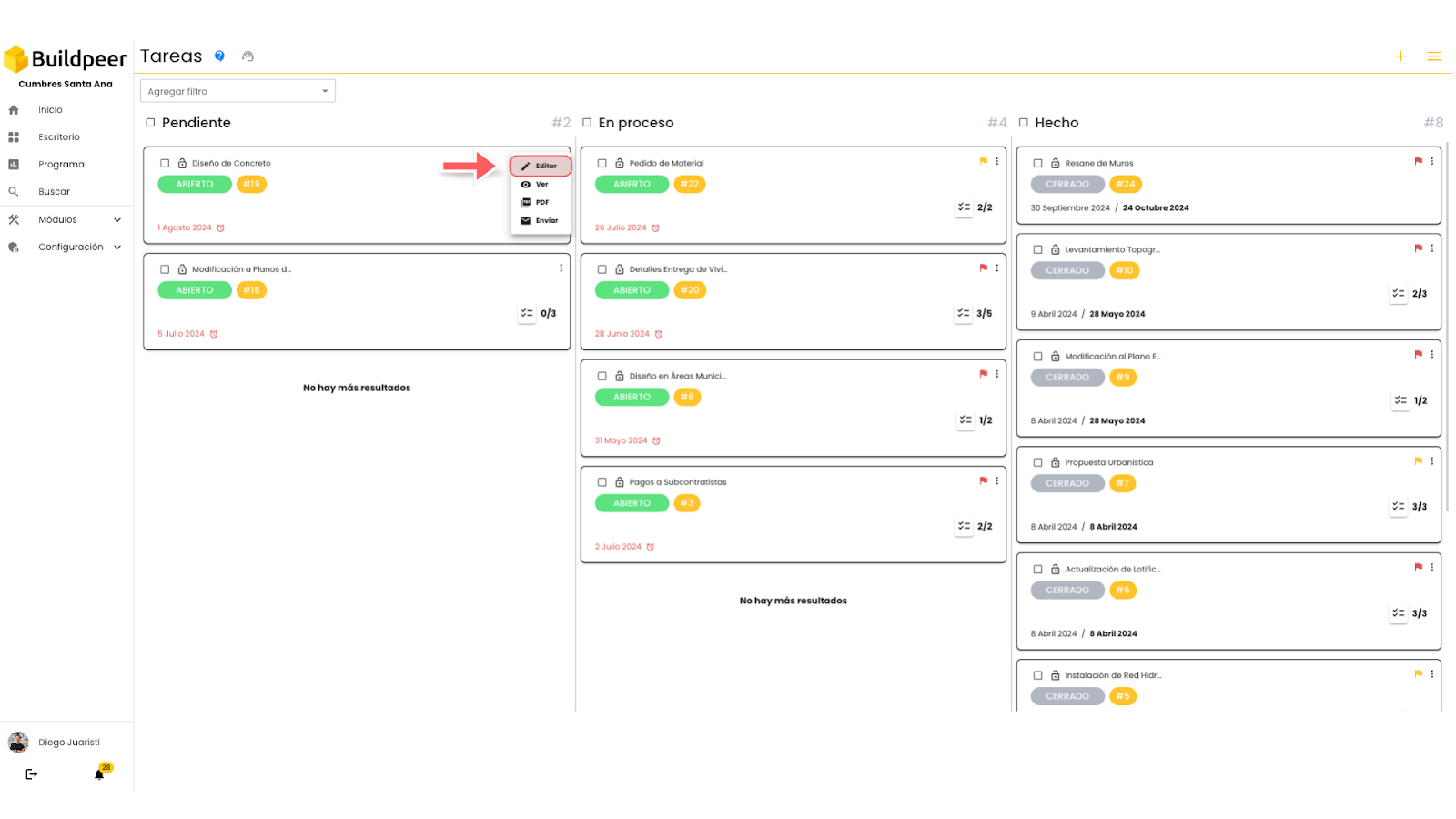
- A card will open with the available fields so you can edit them. For more details on each field, check the 'Create Task' form.
- To finish editing the task, click on the 💾 Save which is located at the top right of the screen.