If you're a super administrator on Buildpeer, you can restore deleted tasks.
- In your Buildpeer account, go to the project overview and select the project you want to enter.
- In the left sidebar, click on the section 'Modules', and then click on the module 'Tasks'.
- In the upper right corner, click on the 🟰 iconMás and select the option 'Restore'.
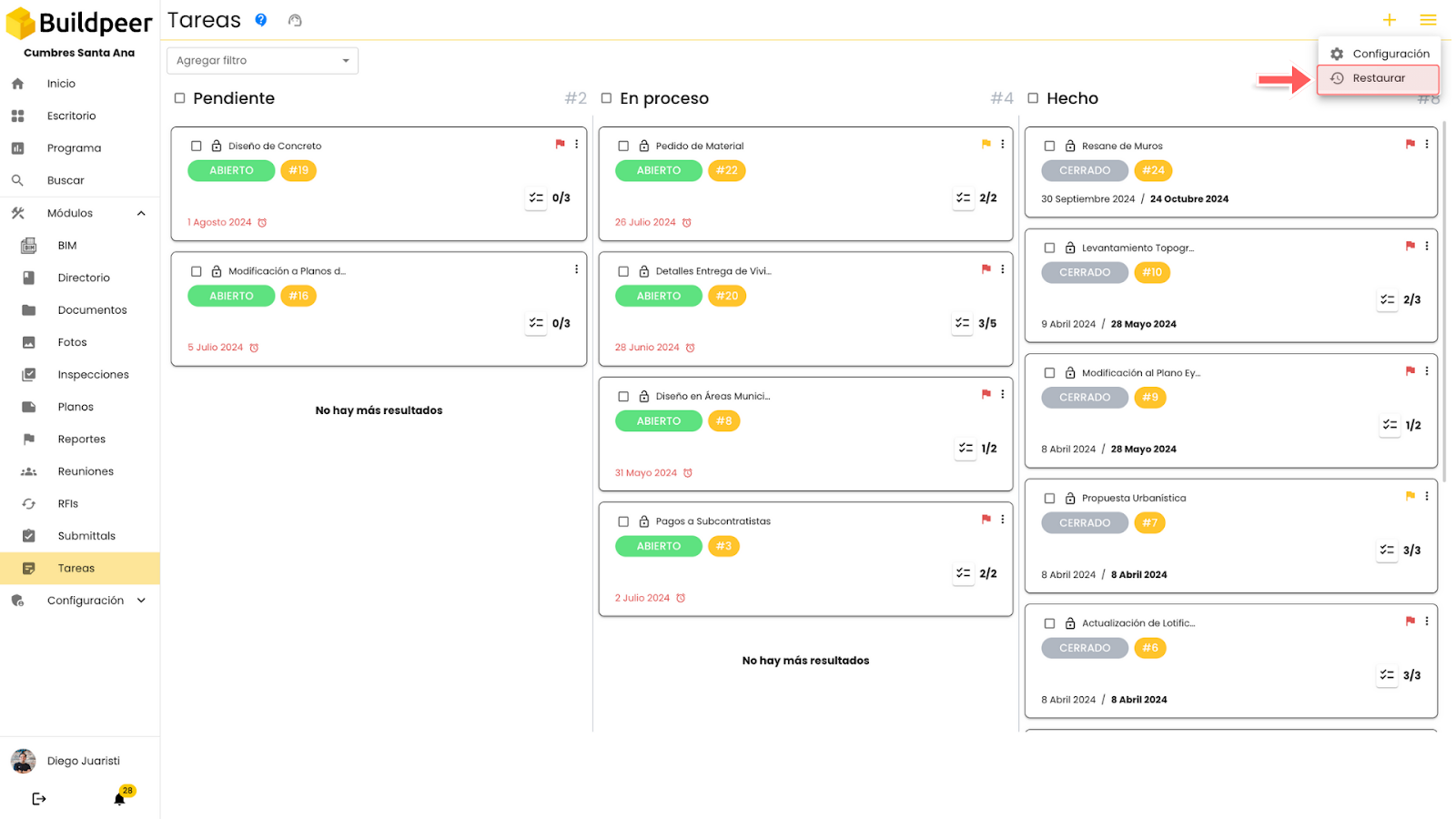
- The bin of available tasks will open so you can restore. Click on the checkbox for the task you want to restore, and then click the 'Restore' which is located at the top right of the screen.

- Once restored, the task will appear again on the main screen of the module, ready to continue with its management.
















