To begin with, it is essential to familiarize yourself with the three states available in the task module, which facilitate the monitoring and organization of activities:
⛔ Pending: brings together all the tasks that have not yet been started and are waiting for attention.
⚠️ In process: includes tasks that have already started, indicating that they are being worked on.
✅ Fact: contains the completed tasks, marking the end of the work cycle.
These categories provide a clear and structured view of the overall progress of the tasks in your project, optimizing their management.
- In your Buildpeer account, go to the project overview and select the project you want to enter.
- In the left sidebar, click on the section 'Modules', and then click on the module 'Tasks'.
- To start the process, click on the task card whose status you want to change. Doing so will open the task details view.
- To change the status of a task earring, click the start button at the top right of the screen. This will start the task, and will change the status to In process.
📌 Note: Only people assigned to the task or those with Super Admin permission will be able to start a task.
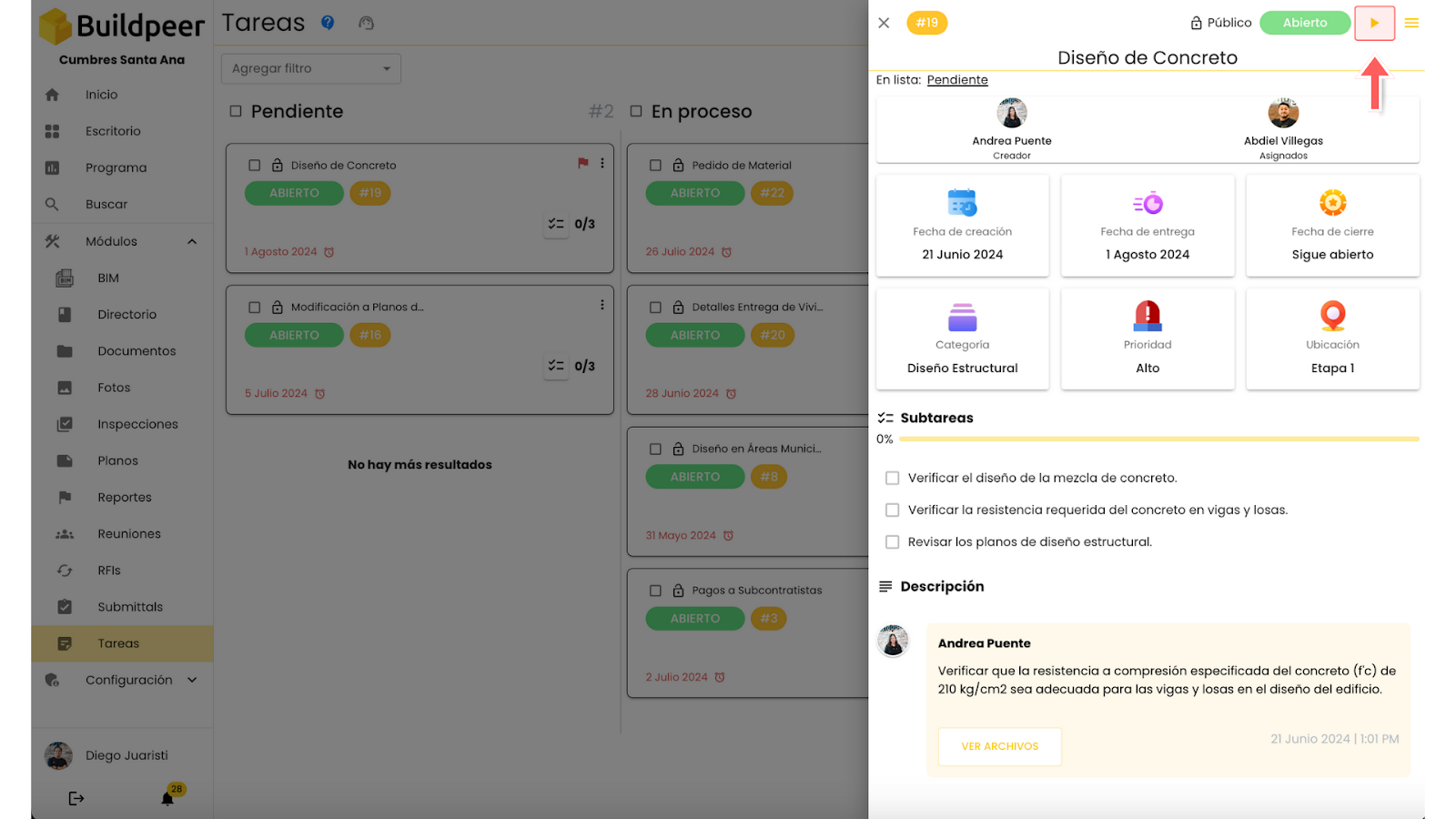
- To change the status of a task In process, re-enter the detail view of the task, and click on the ✅ Close task, which is located at the top right of the screen. This will update the status of the task, moving it to the column 'Done'.
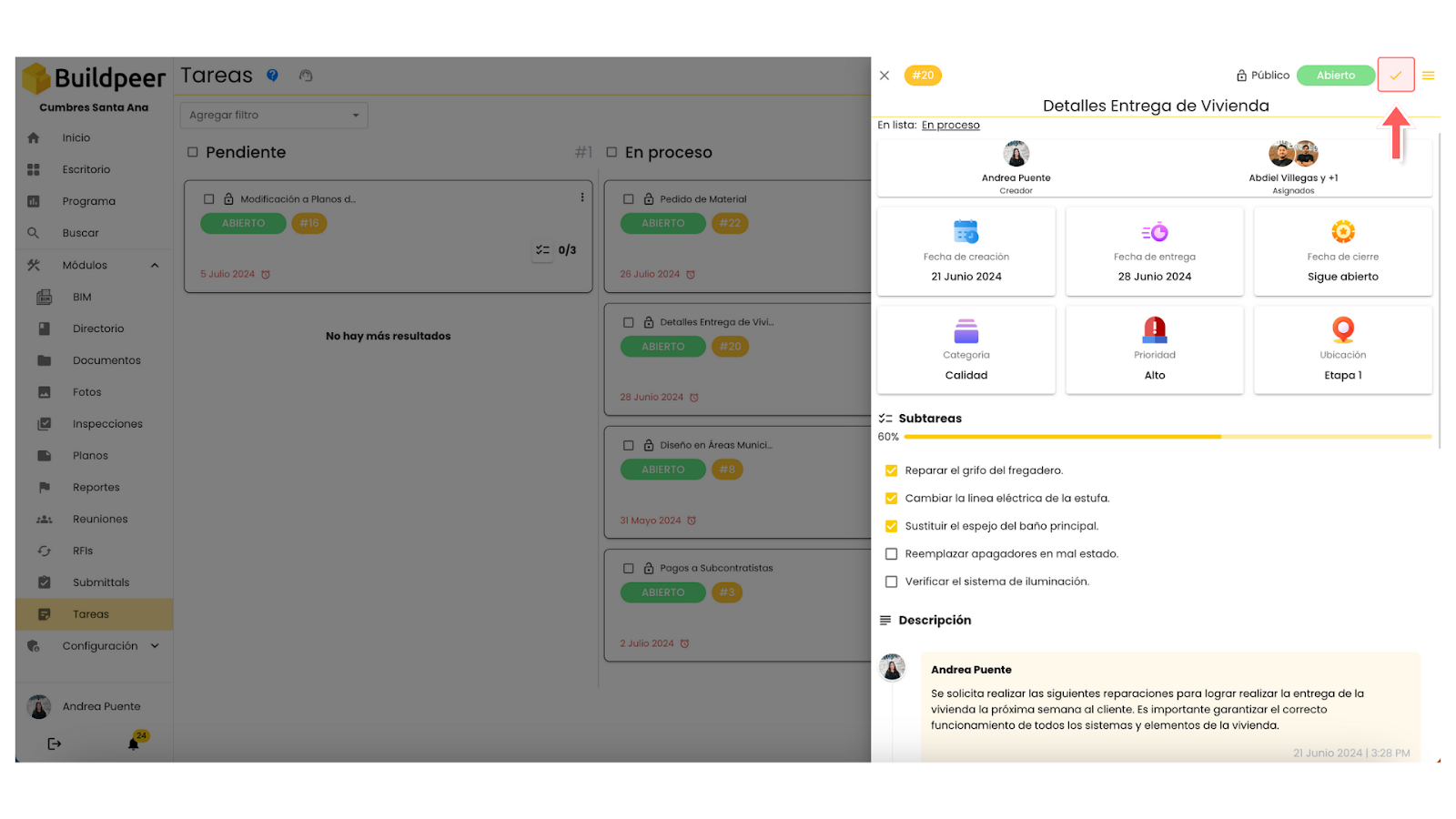
📌 Note: Only users who have created the task or have Super Admin permissions can close it.
















