If you're a super administrator on Buildpeer, you can restore a file or folder.
- In your Buildpeer account, go to the project overview and select the project you want to enter.
- In the left sidebar, click on the 'Modules' section, and then click on the 'Documents' module.
- In the upper right corner, click on the 🟰 iconMás and select the option 'Restore'.
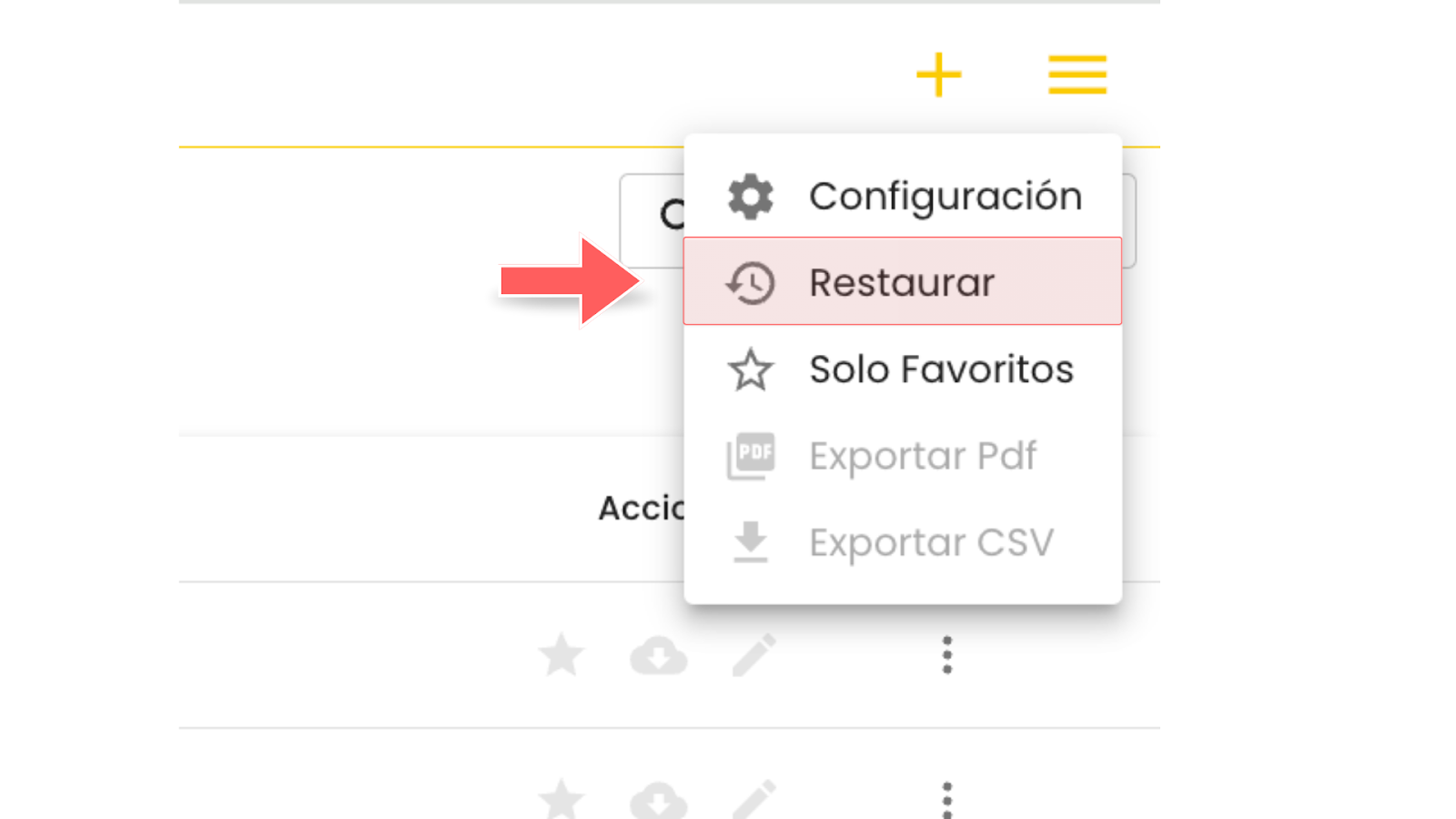
- The trash can of available files or documents will open so you can restore. Click on the checkbox of the file or document that you want to restore, and then click on the ⏱️ Restore which is located at the top right of the screen.
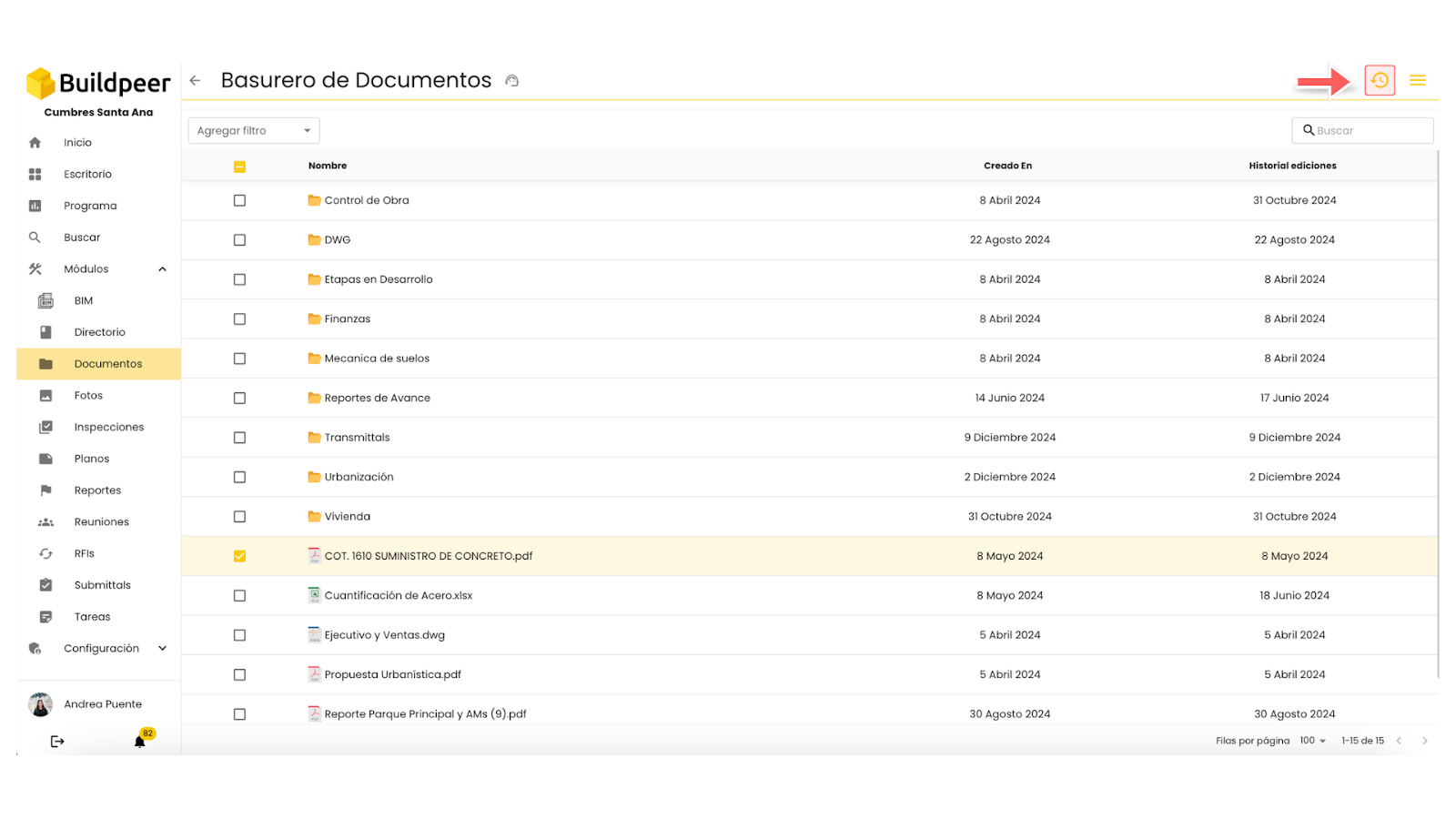
- Once restored, the document or folder will appear again on the module's main screen, ready to be viewed.
















