- In your Buildpeer account, go to the project overview and select the project you want to enter.
- In the left sidebar, click on the section 'Modules', and then click on the module 'RFIS'.
- To start, click on the 👁️ buttonSee detail located to the right of the RFI line.
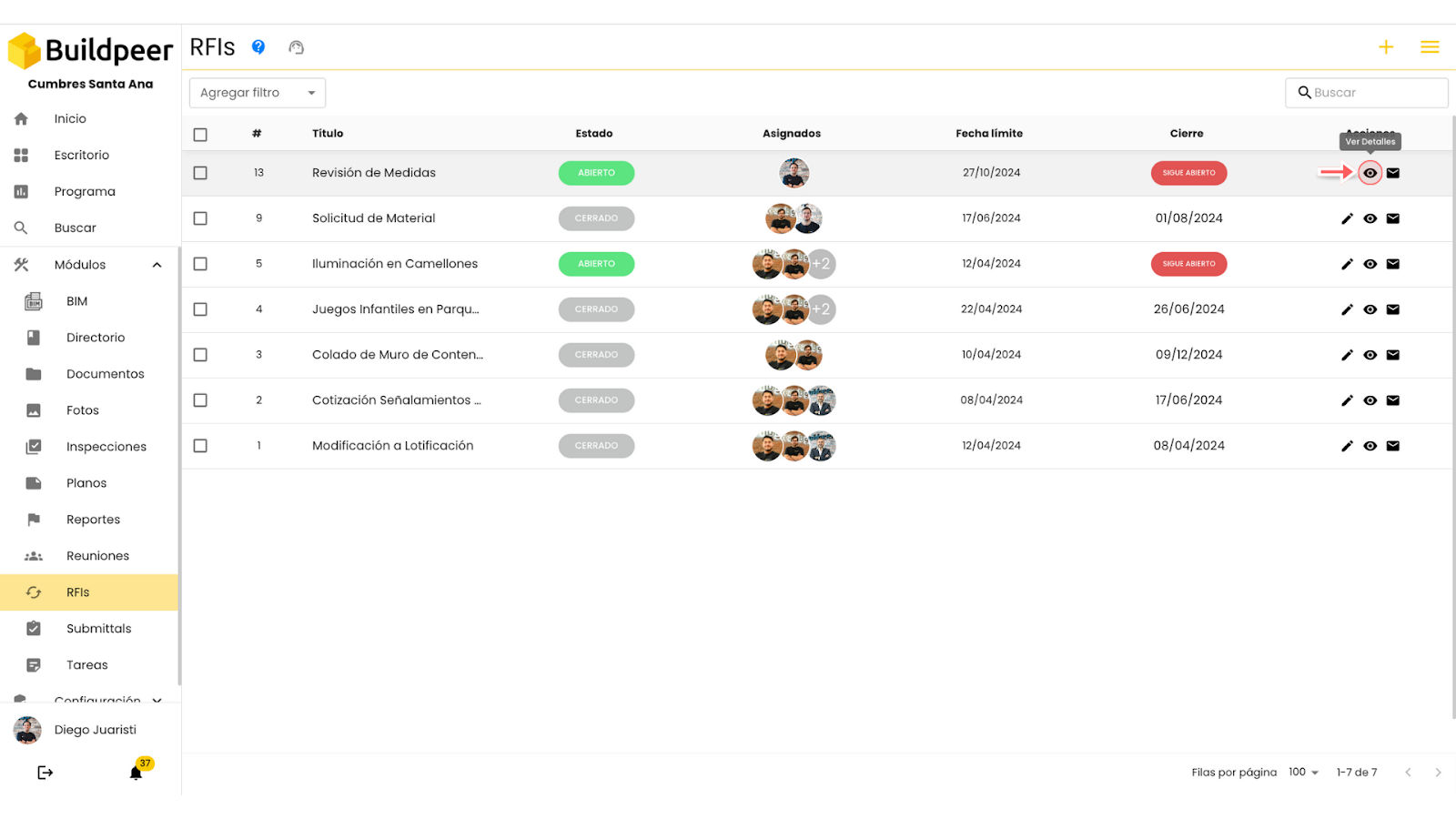
- This will take you to the detailed view of the RFI. In the section 'New Answer', the assignee must provide the answer to the question posed. Write, attach documents, or add voice notes as needed. Remember to click 'Submit' to post the answer. If necessary, you can add multiple answers by repeating the same process.
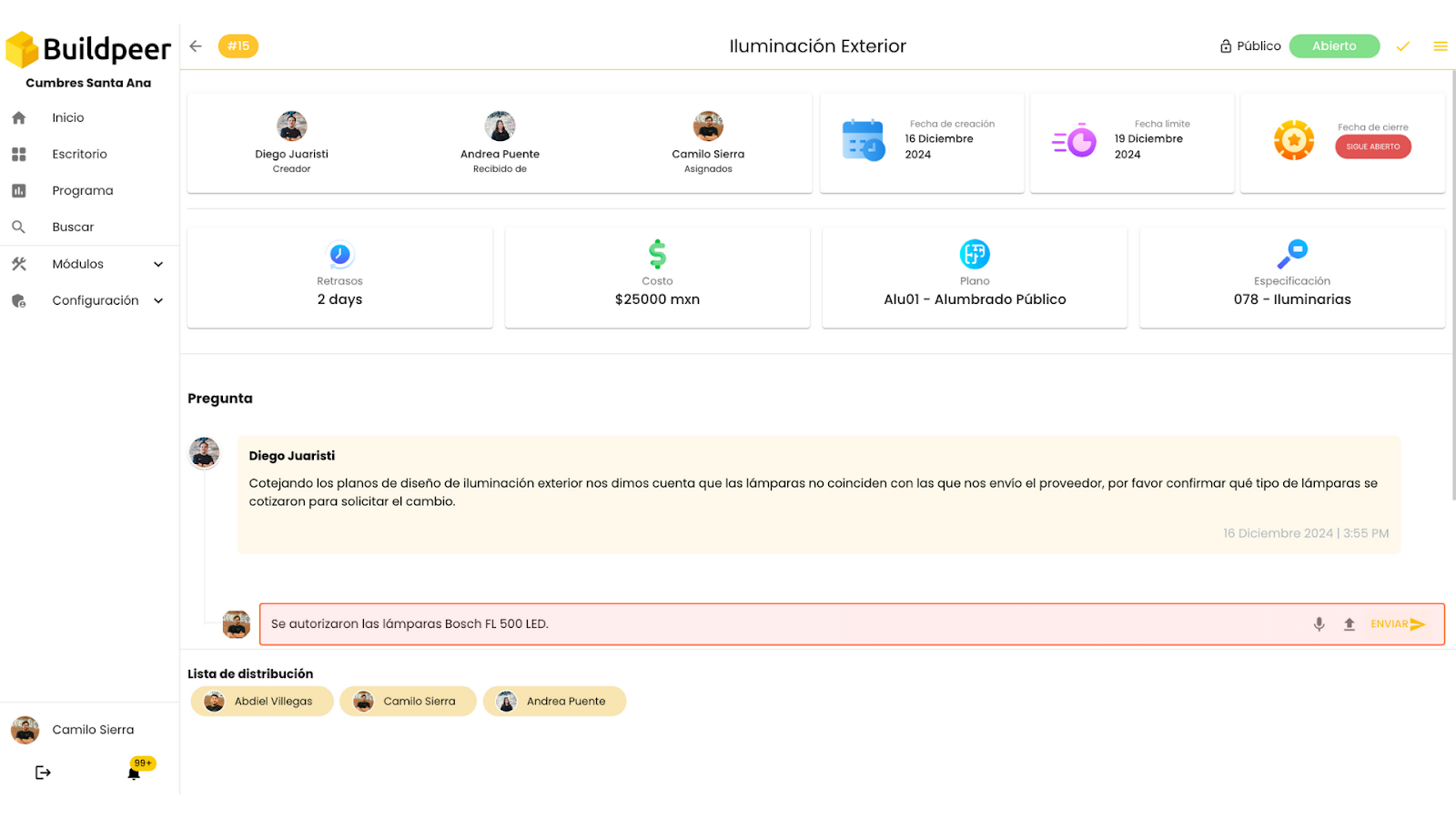
- When you have a definitive answer, to mark it as an official answer, the creator of the RFI must click on the button ✔️ Official Answer and then click on the button 'Accept'.
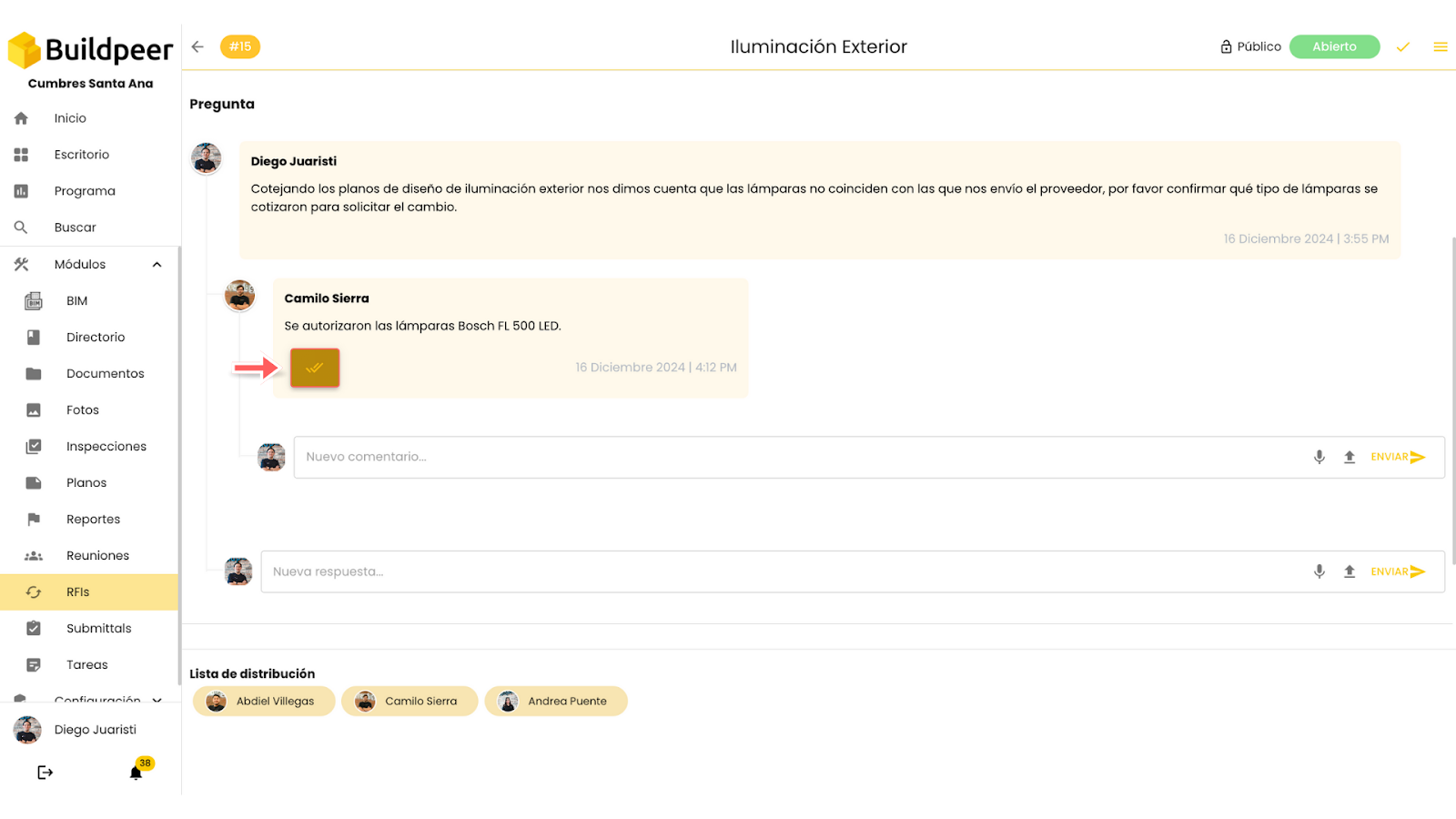

📌 Note: Once you mark a response as official, you won't be able to reverse or modify this action.
- Now, the official response will be visible to everyone involved in the RFI, ensuring clearer and more effective communication.
















