- In your Buildpeer account, go to the project overview and select the project you want to enter.
- In the left sidebar, click on the section 'Modules', and then click on the module 'BIM'.
- Click on the button 👁️ See located to the right of the line of the file you want to view.
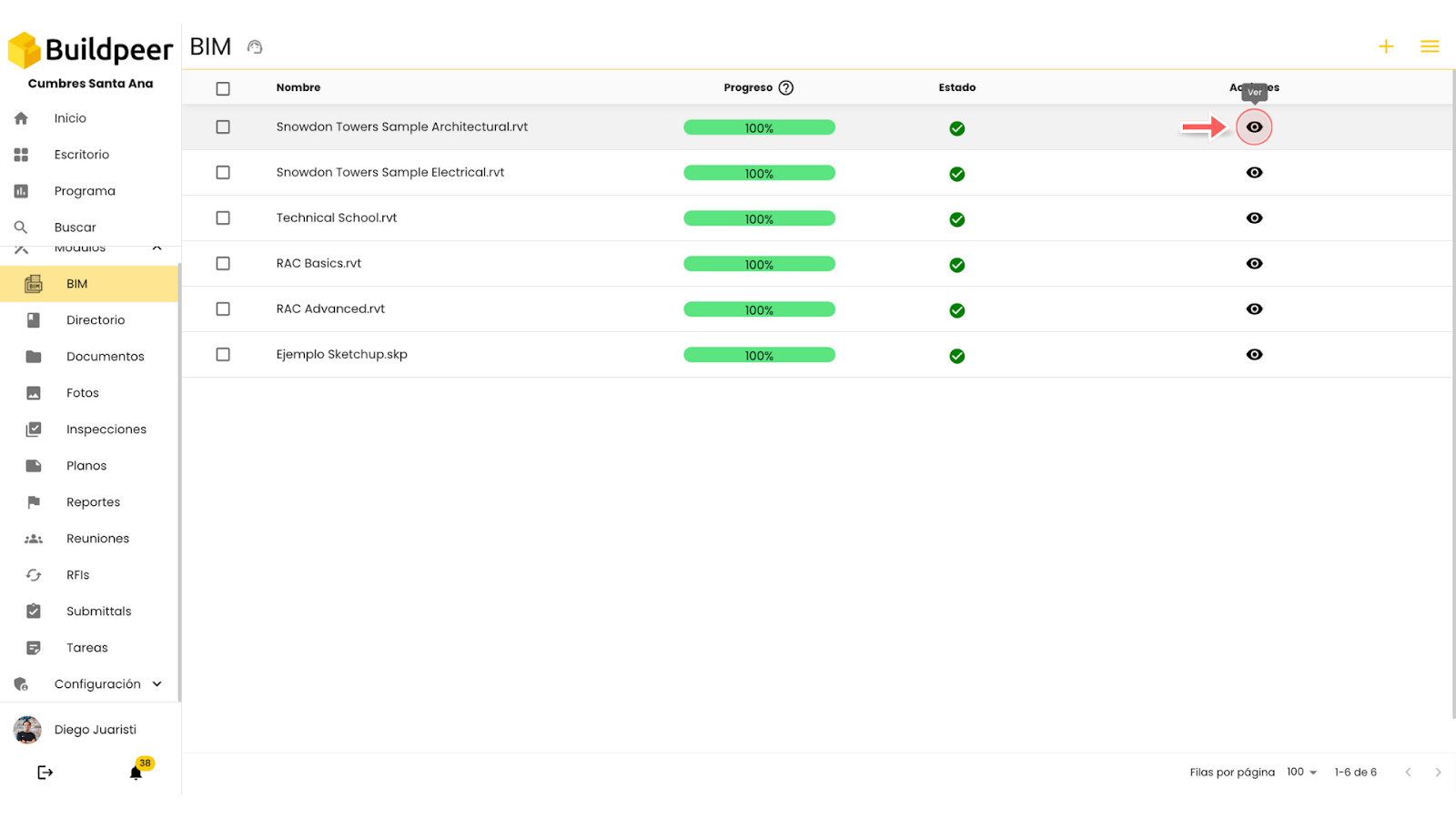
- Within the BIM viewer, you will have access to a toolbar with the functions described below:
- Orbit: Allows you to rotate around the model to view it from different angles.
- Pan: Scroll the view horizontally or vertically without changing the orientation of the model.
- Zoom: Zoom in or out to see details or view the full model.
- First Person: It allows you to explore the model in the first person, as if you were inside space.
- Camera Interactions: Adjust camera settings to improve navigation and perspective.
- Section Analysis: Cut the model in different planes to analyze its interior or hidden details.
- Measure: Measures distances between points on the model for accurate dimensions.
- Explode Model: Separate the elements of the model to better visualize its structure and components.
- Model Browser: Shows a list of all the elements within the model to make it easier to search and organize.
- Properties: Allows you to view the properties of the selected elements within the model.
- Settings: Configure display options, lighting, and other viewer preferences.
- Full Screen: Expand the view to full screen for a better browsing experience.
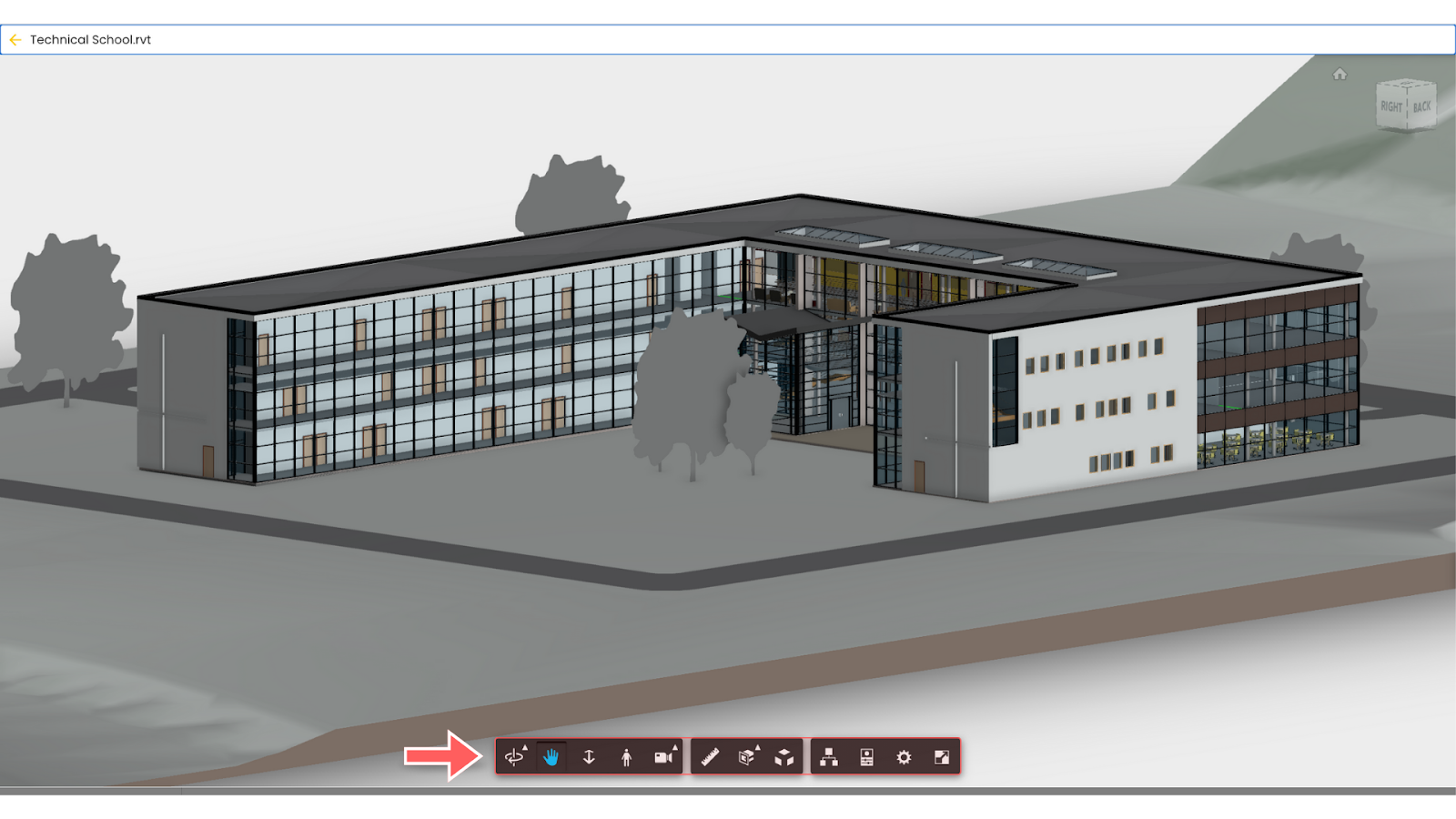
📌 Note: Keep in mind that every time you exit the model, all changes to the display settings will be reset and will not be saved.
















