If you're a super administrator on Buildpeer, you can edit a user's role and position within a project.
- In your Buildpeer account, go to the project overview and select the project you want to enter.
- In the left sidebar, click on the section 'Modules', and then click on the module 'Directory'.
- In the row of the user whose data you want to modify, click the button ✏️ Edit.
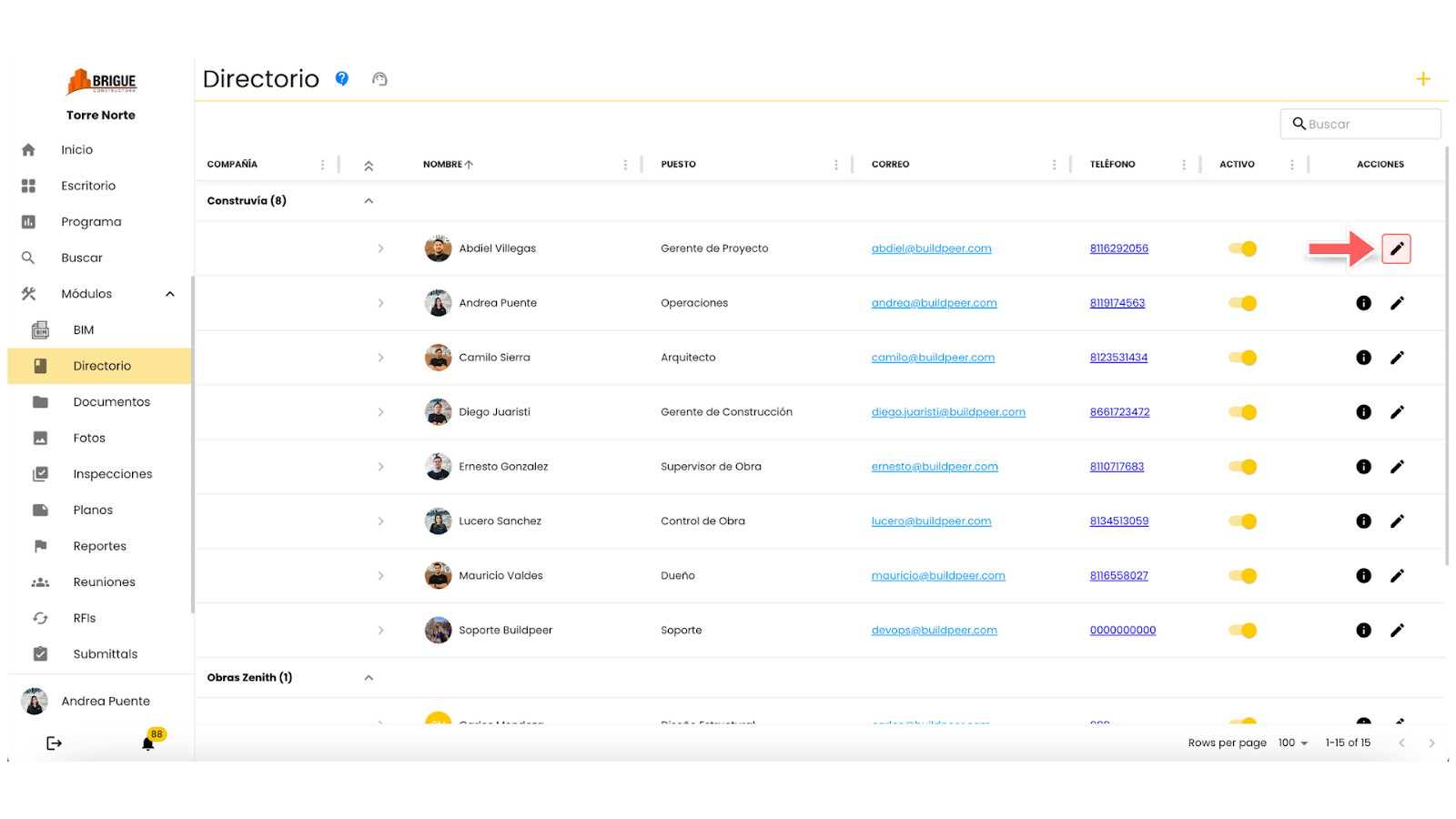
- A new window will open where you can change the user's position or role in this project.
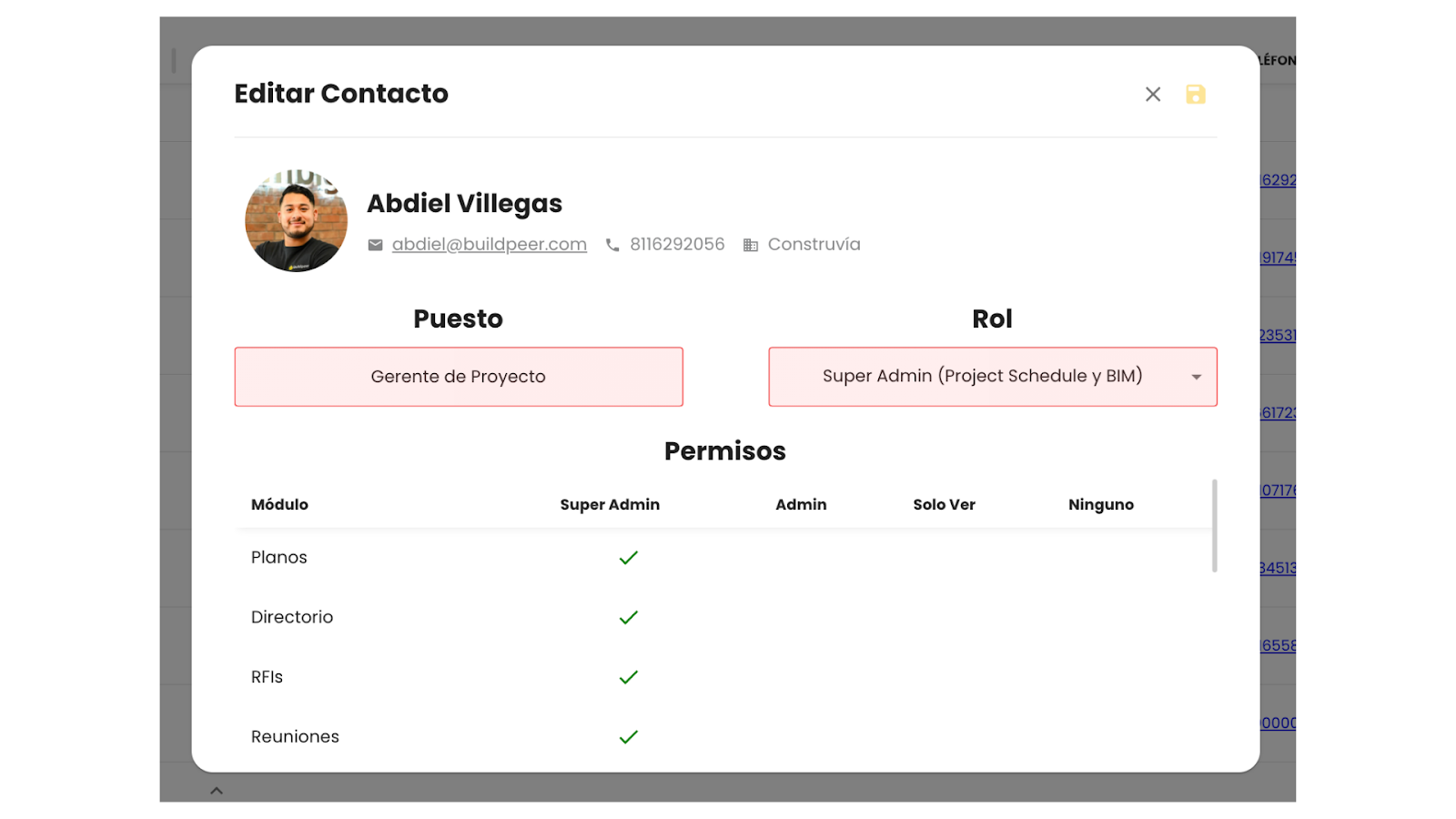
- When finished, click on the button 💾 Save located in the upper right corner to confirm the changes.
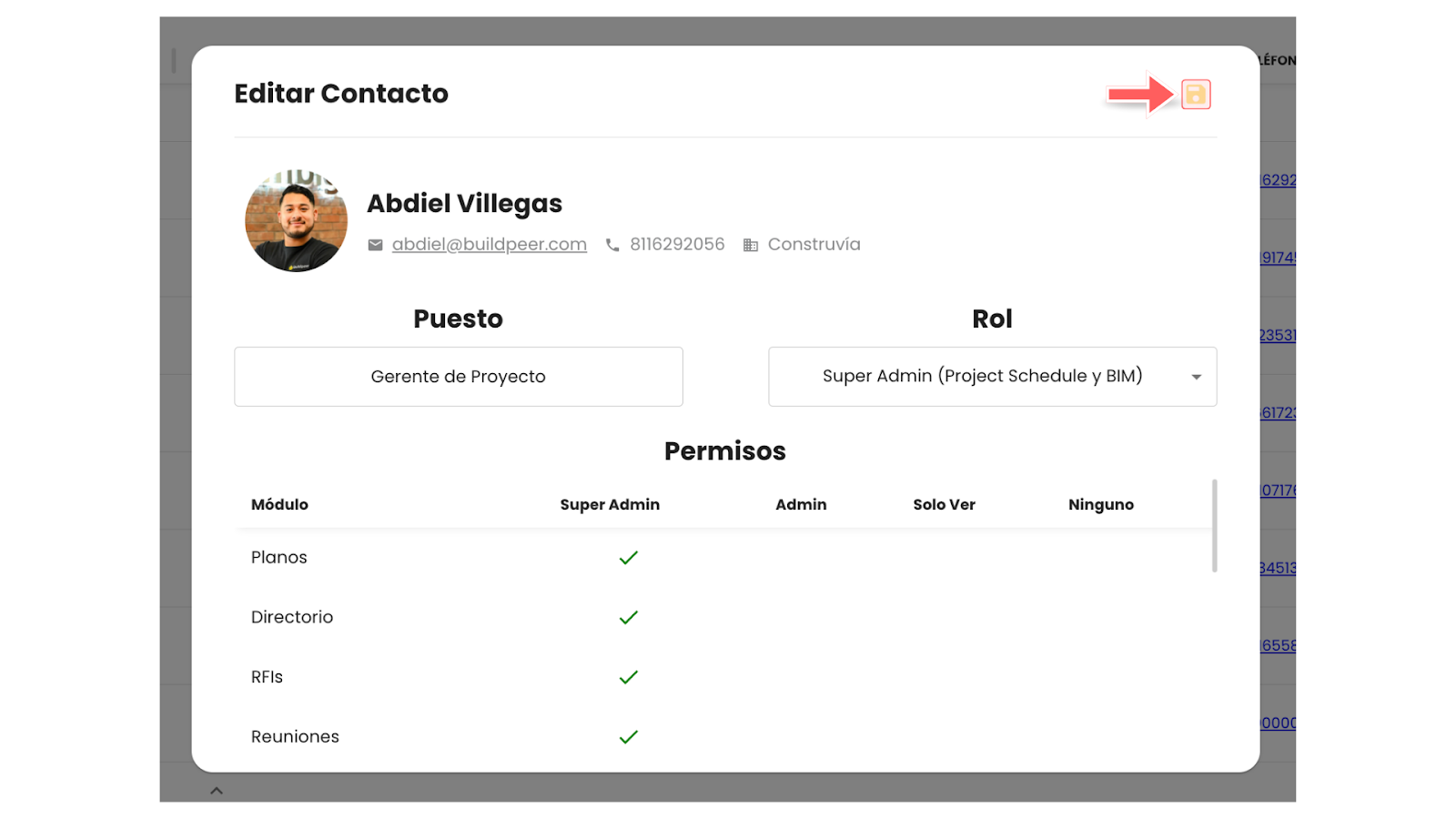
📌 Note: Remember that the role of each user determines their permissions within the project. For more details, see the article How to add roles to Buildpeer.
















