If you're a super administrator on Buildpeer, you can add users to a project.
- In your Buildpeer account, go to the project overview and select the project you want to enter.
- In the left sidebar, click on the section 'Modules', and then click on the module 'Directory'.
- In the upper right corner, click on the icon of ➕ Add.
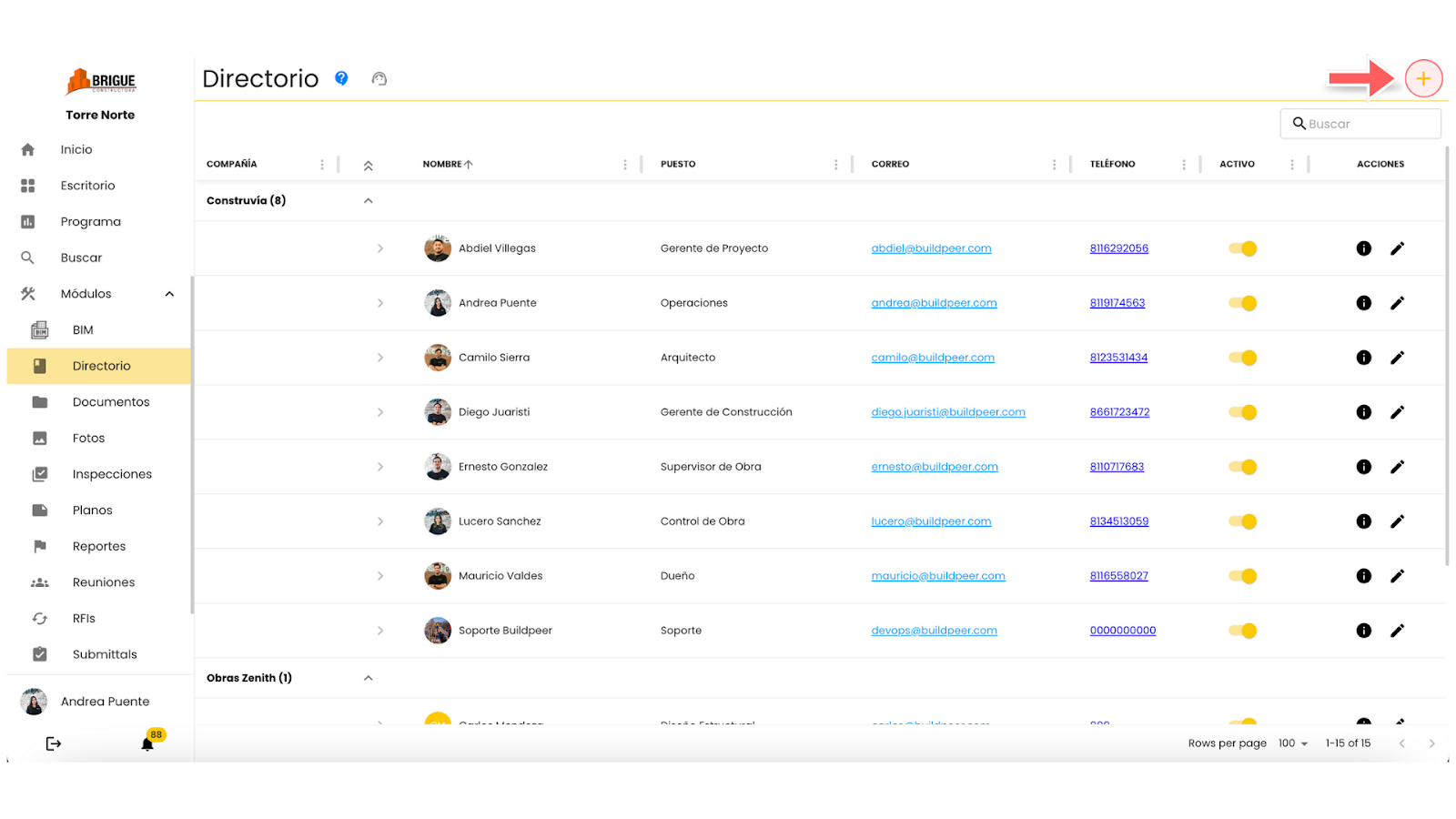
- A new tab will open where you must select the user you want to add to the project, assign them a position and define their role within the platform.
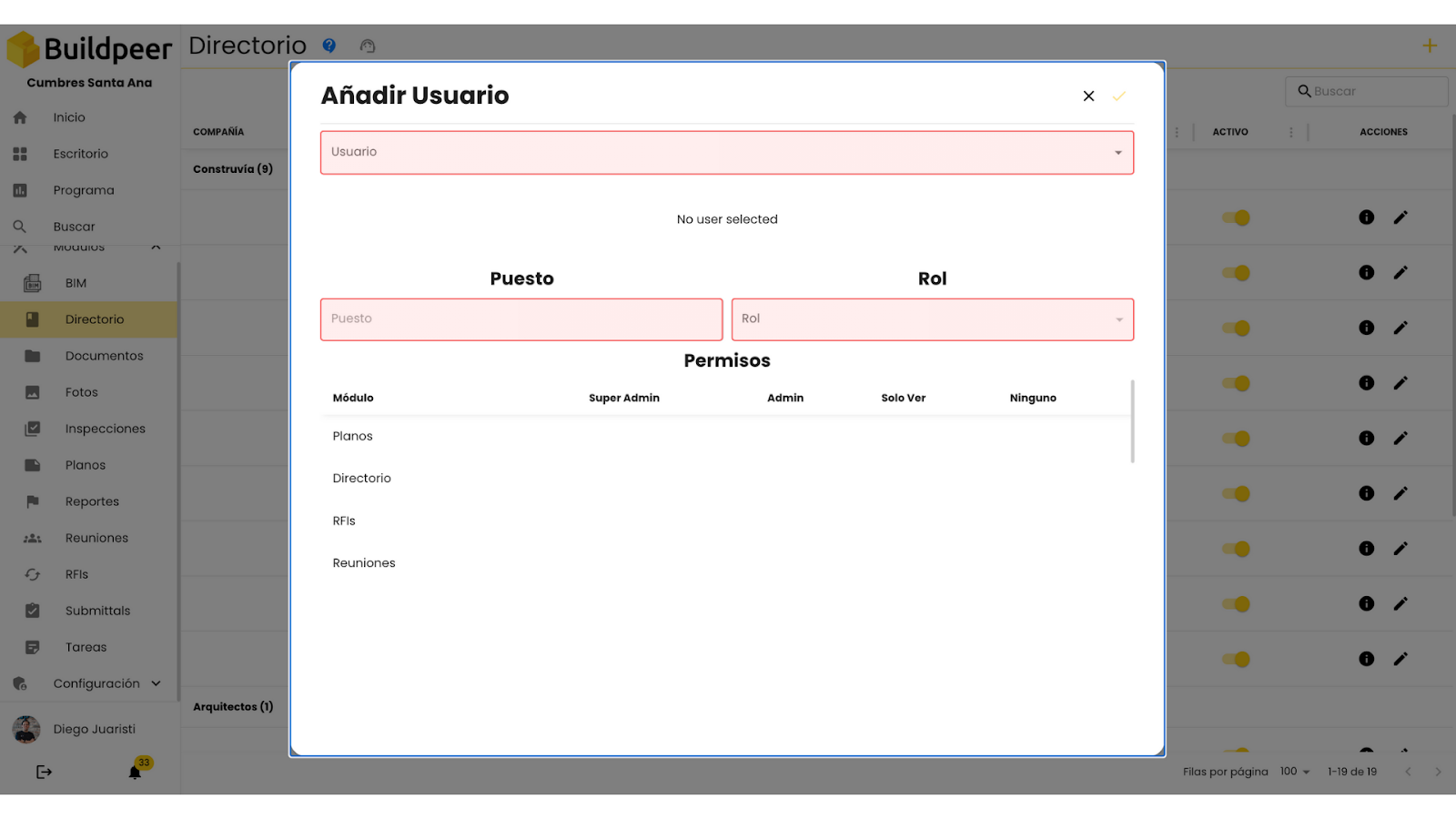
- Once you define these fields, click on the button ✅ Add located in the upper right corner of the window to confirm the action.
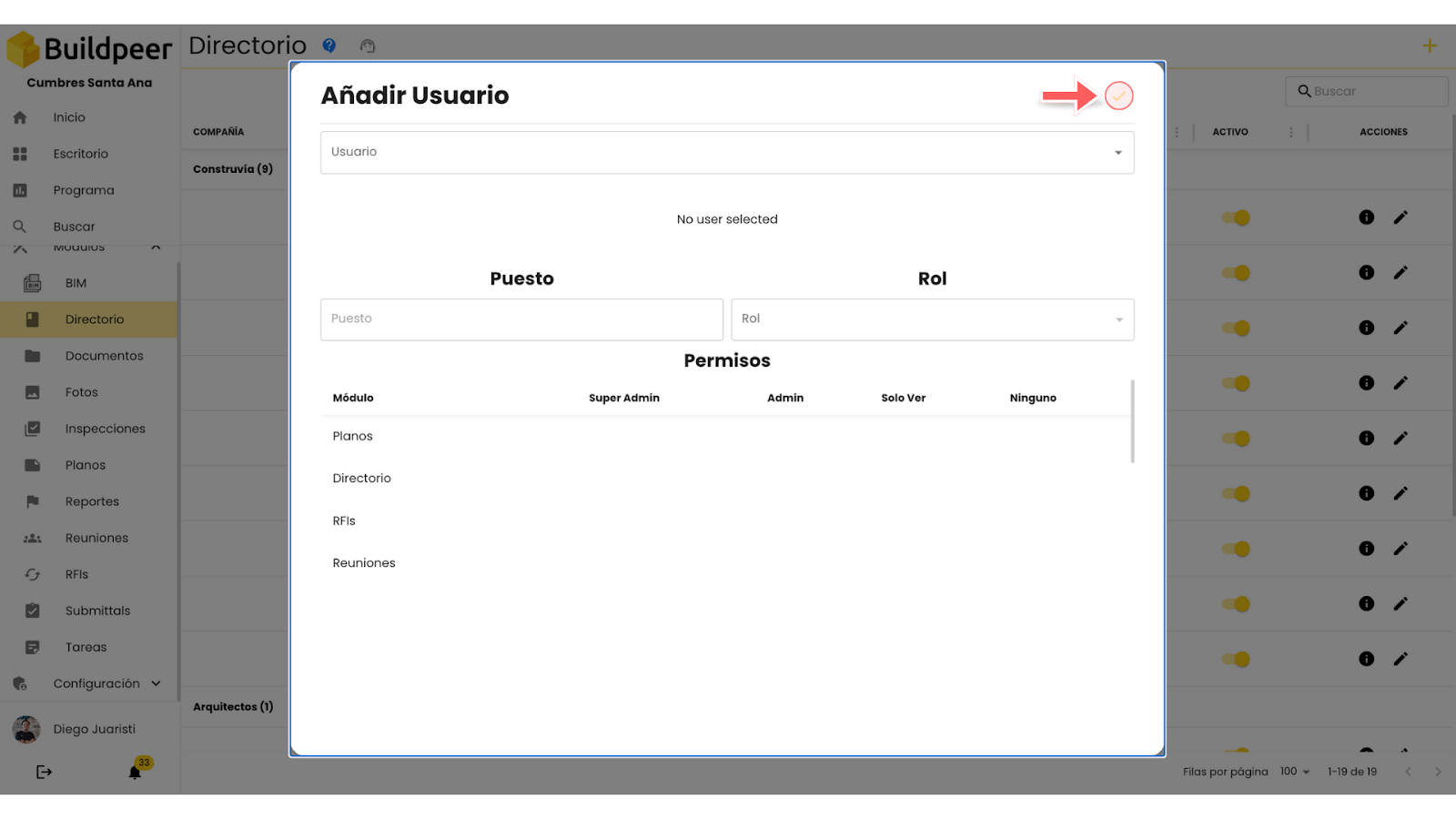
📌 Note: In this process, you can only add users that already exist on the platform and assign previously established roles. For more information, see the articles How to add users to Buildpeer And How to add roles to Buildpeer.
















